Custom Freight Overview
Custom freight pricing overview:
Below is an overview of the settings that you will see when you edit an existing freight option, or if you choose "Advanced freight option"
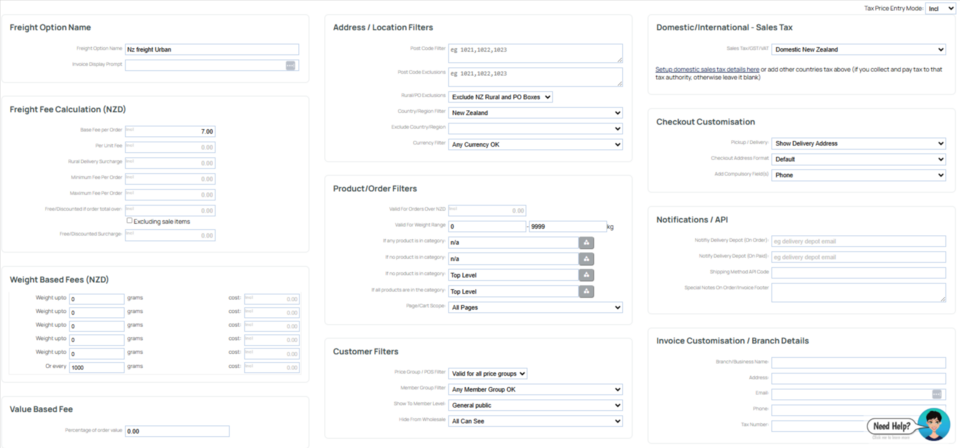
Above is a simple example of a shipping option for non rural addresses only. This means customers who enter a rural address will not see this shipping option.
A brief overview on each field:
Freight Options:
Option Name: A descriptive name for this option, if different from other options. Will be displayed in a drop down box if the customer selects it.
Invoice Display prompt: Additional prefix such as "freight", "shipping", "delivery methd" etc.
Shipping Fee Calculation (NZD):
Base fee per order: Base cost of shipping option. This fee will be added per order in addition to unit/weight fees.
Per unit fee: This amount will be added for each unit in your cart
Rural delivery surcharge: Extra for rural customers.
Minimum fee: Whatever other calculations add up to, this will be the minimum fee charged. You may want to use this one instead of the base fee.
Maximum fee: Whatever the other calculations add up to, this fee will be the maximum charged to the customer.
Free/Discounted if order total over: Used to offer free shipping if the order total is over $100 for example. With an optional tick box for excluding sale items.
Free/Discounted Surcharge: If the free/discounting shipping order total applies, then this surcharge can be added. eg if order over $100, then the shipping fee is reduced to $5
Weight Based Fees:
Here you can set different pricing tiers based on weights or set a weight cost for every X amount of grams.
Weights values for products are set on each product via the PRICE tab when editing the product. This feature will only work well if you have added all your weights in advance.
There are 5 weight based options that can be set for a freight rule. When used in conjunction with the Valid For Weight Range field you can create additional weight rules above the ones set.
The best weight band for the total weight of the order is determined, and the specified rate is charged (in addition to the base fee, unit fee)
If the weight is more than any of the specified bands, then the fixed bands are ignored, and the dynamic weight band is used. E.g. for every 1000g the cost is $5. Thus if your order weight is 3.5kg, the freight fee is $20.
Address / location filters:
Post code filters:
Adding post codes here will only allow those addresses to see and use this shipping option. This is perfect for local meal delivery.
Post code exclusions:
Post codes that cannot see or use this shipping option. This is great for those out of the way suburbs in a city that you just want to ignore.
Rural/PO Exclusions:
Choose if you want to hide this shipping option from rural and or PO box addresses. Rural delivery detection is based on NZ Post algorithm and may not exactly match every courier the same way.
Country/region filter:
Shipping option will only be available to customers in selected region, island, state, country or continent.
Currency filter:
Shipping option will only be able to be selected by customers with selected currency set in their shopping cart.
Creating and managing multiple currencies is set via the ECOMMERCE section of the CMS.
Product / Order Filters
Setting to determine whether this option will show or not. Rules can be based on price total of products in the cart, category, location, weight or shopping page.
Restrict by Price / Weight
If any product is in category:
If any of the products in the customers cart are in this category, then this freight rule can be applicable.
If no product is in category:
If no product in the customers cart is in this category, then this freight rule can be applicable.
If all the products are in this category:
If all the products the customer has selected are from this category and they have not selected anything from another category, then this freight rule applies.
Not if all the products are in the category:
If all the products are in this category, then this shipping option is not available for use.
Customer Filters:
Used to restrict visibility of the freight rule based on members or group status.
Category Surcharges:
You can apply additional surcharges for specific categories, as a per-item fee, back order fee and a maximum possible surcharge.
The fees apply over and above any fees listed above. If a product belongs to more than 1 category, then the highest applicable fee will apply.
The per unit fee is charged for all units. The back order fee is additional (on top of the per unit fee), only for the number of units that need to be imported/shipped from afar.
A maximum cap can be applied, where for example, you want to limit the total fee charged.
Supplier / Drop Shipping Charges:
The supplier / drop-shipper fees apply over and above any fees listed above.
These aim to better approximate and recoup drop shipping costs.
Domestic/International - Sales Tax
Whether the freight rule should include domestic tax as set in the E-Commerce > Tax area. Tip: Urban / Rural shippingTo avoid customers selecting the incorrect shipping method. Set your urban only shipping options to have rural/ PO box exclusions.
Paid training or support for custom freight rules
Limited general support is available for the freight area. As the freight settings available are quite powerful and flexible, you may require paid consultancy or training to get the best result for your individual freight requirements, or you may find one of our live pricing courier integrations a better option.
More From This Section
FAQ Topics
Building your site
Advanced Page Types
E-Commerce
- Shopping Basics
- Category Management
- Products
- Product Options
- Layout and Formatting
- Payment Options
- Processing Orders
- Advanced Ecommerce
- Product Pricing, Currencies
- Plugins
- Wholesale
- Bookings Management System
- Freight - Couriers
- Stock & Quantities
- Vouchers, Discounts, Loyalty Points
- Selling Photos / Prints
- Shopping Cart Add-on Page types
- Advanced APIs / Add ons
- Point of Sale (POS)
- Reports
- Orders / Invoices
Email & Membership
- Member Management
- Members Pages / Template Customisations
- From Addresses and Reply To Email Notifications
- Global Enquiry form options
- Standard Field Names
- Webmail
- Bulk Email
- CRM Features
- Email Campaigns
- Forums & Blogs
- Pop3/Imap Email Services
- Scams and Hoaxes
- Lead Magnets / Growing Your Customer Database
- Form Spam Filtering

