StarShipIT
Important: Courier integrations will only work if your website is live.
StarShipIT provides integration with a wide range of couriers, including: Australia Post, DHL, Royal Mail, Aramex, Couriers Please, Deutsche Post, DPD, Hunter Express, NZ Post, Quantium Solutions, Seko, Sendle, Singapore Post, StarTrack, TNT, Toll, UPS, Zoom2u, Border Express, and Hermes.
StarShipIT Scan and Pack
StarShipIT offers a scan-and-pack feature. While there’s no specific "barcode" field in their interface, the API requests a SKU for each item.
Our system will now send identifiers in the following order of priority:
- Manufacturer SKU code (if available)
- Supplier code
- Product code
- System PID
This approach assumes that the manufacturer code is the barcode, as it’s typically the code printed on the manufactured item.
Types of Integrations
1. Courier Fulfilment Integration
This setup simply allows order details (such as the shipping address) to automatically flow from your CMS to your courier, saving you from manually entering customer information into your courier dashboard.
1. Sign up at StarShipIT and log in to your account.
2. From the StarShipIT dashboard, go to API Keys to get your API Key and Subscription Key.
3. In your website CMS, go to E-commerce > Freight Options.
4. Locate the Courier Fulfillment section.
5. Select StarShipIT plugin and add.
6. Enter your API Key and Subscription Key.
7. Choose if you would like the data to be sent to Star Ship immediately or on a paid status.
8. Choose if you would like StarShipIT to send notifications to the customer, or the website CMS.
9. Save, Publish and test
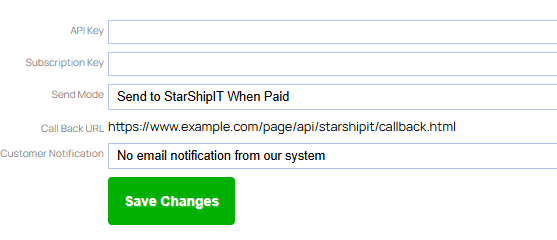
2. Live Pricing
Live freight pricing can be displayed during checkout for customers.
Available only with hosting plans above a certain level. All products and product variations must have weights and dimensions entered for accurate pricing. If a product does not have this information, StarShipIT will use the default weights you set.
1. Sign up at StarShipIT and log in to your account.
2. From the StarShipIT dashboard, go to API Keys to get your API Key and Subscription Key.
3. In your website CMS, go to E-commerce > Freight Options.
4. Locate the Live Pricing Integrations section. If you do not see options under this section, your hosting plan will need upgrading.
5. Select StarShipIT as your provider.
6. Enter your API Key and Subscription Key.
7. Set default weights/dimensions as fallback values (used when a product’s details are missing). Other manual freight rules are also possible alongside the live pricing.
8. Save, Publish and test.
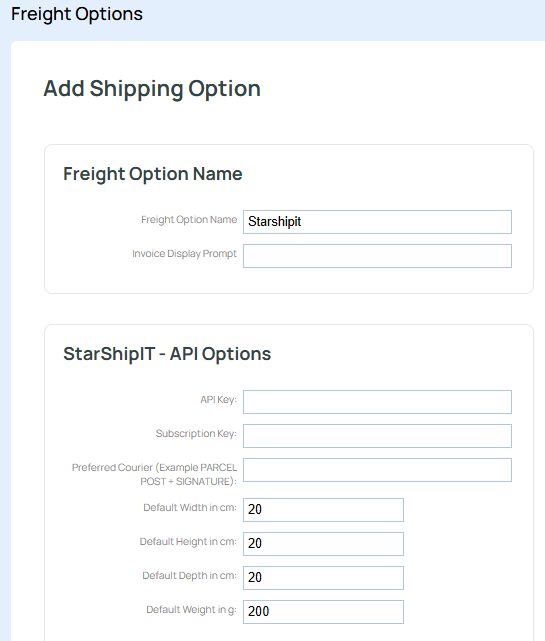
More From This Section
FAQ Topics
Building your site
Advanced Page Types
E-Commerce
- Shopping Basics
- Category Management
- Products
- Product Options
- Layout and Formatting
- Payment Options
- Processing Orders
- Advanced Ecommerce
- Product Pricing, Currencies
- Plugins
- Wholesale
- Bookings Management System
- Freight - Couriers
- Stock & Quantities
- Vouchers, Discounts, Loyalty Points
- Selling Photos / Prints
- Shopping Cart Add-on Page types
- Advanced APIs / Add ons
- Point of Sale (POS)
- Reports
- Orders / Invoices
Email & Membership
- Member Management
- Members Pages / Template Customisations
- From Addresses and Reply To Email Notifications
- Global Enquiry form options
- Standard Field Names
- Webmail
- Bulk Email
- CRM Features
- Email Campaigns
- Forums & Blogs
- Pop3/Imap Email Services
- Scams and Hoaxes
- Lead Magnets / Growing Your Customer Database
- Form Spam Filtering

