Aramex Couriers Consignment Integration
Courier Integrations do not work unless you have a live site.
This integration with Aramex helps you streamline order fulfilment. Manually push orders (aka consignments/labels) at Aramex from within the CMS. This integration is completely separate from the live pricing integration.
Aramex Order Fulfilment - Where to set it up in CMS
Go to E-Commerce (or shop setup) then scroll down to the PLUGINS section and find the Aramex Plugin

Configuring the Plugin
Enter the details provided by Aramex.
- Enter your API Keys - Client ID and Client Key as provided by Aramex.
- Choose a default package type or size if your default is a satchel then enter a default box size if package.
- Set default dimensions and weights to be used in case there is no values set on the product to be shipped.
API Keys can also be obtained from Aramex Dashboard usually found under Administration -> API Keys.

Order Fulfilment
Go to the Shipping Section of your order within our CMS and click Create Label Aramex.

View / Reprint the Label
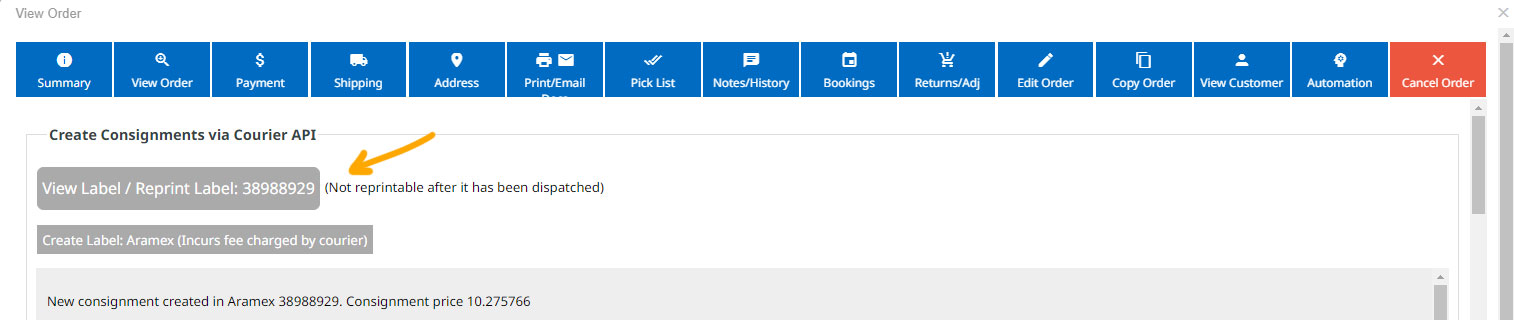
Aramex Live Pricing
Aramex Live Pricing is enabled as a freight option in the E-COMMERCE > Freight area. It uses the older Fastway pricing API. See the Aramex Live Pricing page for more information.
More From This Section
FAQ Topics
Building your site
Advanced Page Types
E-Commerce
- Shopping Basics
- Category Management
- Products
- Product Options
- Layout and Formatting
- Payment Options
- Processing Orders
- Advanced Ecommerce
- Product Pricing, Currencies
- Plugins
- Wholesale
- Bookings Management System
- Freight - Couriers
- Stock & Quantities
- Vouchers, Discounts, Loyalty Points
- Selling Photos / Prints
- Shopping Cart Add-on Page types
- Advanced APIs / Add ons
- Point of Sale (POS)
- Reports
- Orders / Invoices
Email & Membership
- Member Management
- Members Pages / Template Customisations
- From Addresses and Reply To Email Notifications
- Global Enquiry form options
- Standard Field Names
- Webmail
- Bulk Email
- CRM Features
- Email Campaigns
- Forums & Blogs
- Pop3/Imap Email Services
- Scams and Hoaxes
- Lead Magnets / Growing Your Customer Database
- Form Spam Filtering

