Subscription Services
Learn more about taking subscription payments, repeat payments, recurring payments and more
Member Subscription Management
Our ecommerce platform allows a customer to purchase "subscription products" that will set/extend their membership expiry date by the selected period. When the expiry date is near, they are sent an email reminding them to extend their membership. The email and manual payment approach is best suited to membership periods lasting longer than 3 months, however, monthly is an option if you choose a payment option supporting automated renewal.
Product Subscriptions / Repeating Orders
Our ecommerce platform allows a customer to repeat their order, either ad hoc, or at a regular interval such as weekly, fortnightly or monthly. This is well suited to ordering fresh food, meal boxes, coffee/wine, etc.
With this subscription process, each renewal is essentially treated as a new order (automatically repeated from the last order). When the renewal date passes, the current order is closed and can be fulfilled normally in the back end of the CMS, or with your courier/inventory integration. A new draft order is created, with a renewal date incremented by the renewal term.
It's possible for customers to change their order week to week, to add/remove items.
It's also possible to restrict the DOW that orders will be dispatched, and to allow customers to login and skip a renewal.
Customers can cancel a subscription by logging in and pressing the cancel button. Merchants can cancel the draft or last order as per the typical back end function. Cancelled orders will not produce any new recurring payments. However, the merchant must consider about refunding any payments related to the most recent closed order.
Customers can set up an automatic payment via one of the compatible payment providers below (eg Windcave or Pin Payments), or customers can pay when they receive each invoice (or on account) or you can manage payment reconciliation in a 3rd party accounting system like Xero.
Unfortunately, we cannot support Stripe/Paypal for this sort of billing approach, as our system needs authorisation to action deductions on customer accounts for odd amounts. Consider one of the other payment approaches on this page for taking fixed payments managed by your payment provider.
Below is a sample snippet added to the end of the checkout process, when you have enabled subscriptions / repeat order service. The subscription term is also referred to as the repeat order frequency. You can change this wording if you like in the design tab, reword prompts area. You can control what DOW are permitted, or if the target order date is shown at all in the shop setup area. You can control what frequencies are permitted in the shop setup display options, subscriptions area.

Below is an example screenshot of the customers order screen, showing a historical order, and the current draft instance of the next subscription due. You may note that over 2 weeks have occurred between orders, and this could be related to the demo customer's change of the renewal period, or simply skipping the holiday period.
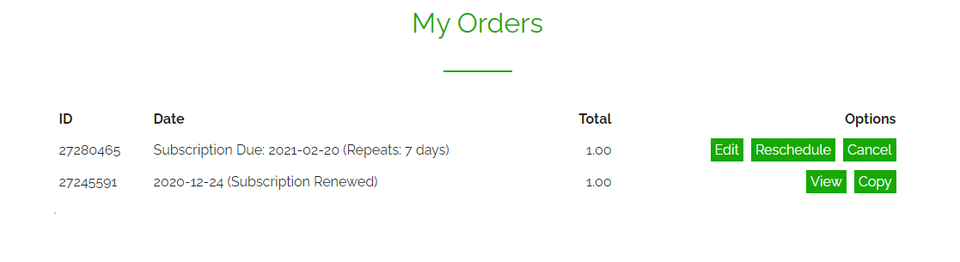
Compatible Automatic Payment Providers
The following payment gateways have been configured with repeat order/billing capability without needing to have customer intervention to approve the payment after the first/initial payment has been approved. Once established for any single order, or initial order, the saved billing card can be used for any future orders, including one-off orders, by simply selecting that option at checkout. No human interaction is required to process the payment on subsequent orders.
- WindCave
- Pin Payments
- WorldLine
To change expiry dates or other details of billing cards, customers can do this at a special link on their view orders screen.
Recurring Payments
Recurring payments are available with some payment gateways but not all. Please enquire with your payment gateway as to recurring payment options. Recurring payments approach is best used for fixed/contract subscriptions, where users cannot edit nor reschedule orders. (eg gym membership)
To setup a recurring payment approach, you should create an ordinary web page (not a product/shopping page), and paste the payment subscription widget code provided by your payment provider. Your payment gateway should take care of all reconciliation and future billing. Our system does not manage nor reconcile these payments in any way. You could use a third party accounting system like Xero to reconcile customer subscription payments.
Paypal and Stripe are good options for accepting fixed/repeat payments on your website. These payment gateways provide a simple button/widget code that you can paste into your website to initiate a recurring payment.
Other Approaches To Payments / Subscriptions
You can use our shopping system to create a subscription and initiate the first subscription payment. Thereafter, you can discuss with your payment gateway provider about how to repeat that same payment on a subscription basis. Our platform is not involved in the repeat payment reconciliation on that basis.
Or using Stripe, create a product in Stripe, of type recurring. Request a link to that product page by Stripe. You can add that link on your website, so anyone can initiate a subscription. Thereafter, the subscriptions are managed inside stripe. There is no automated integration with our platform and stripe subscriptions. In this scenerio, you will use Stripe to monitor and reconcile your subscriptions. You would manaually update a customers status in our CRM to begin or end their authorised membership.
Stripe Subscriptions Approach
This approach does not integrate with our shopping cart. Instead, you paste a link to the stripe subscription page, and Stripe takes care of it thereafter.
- Login to Stripe
- Click on the Stripe "Products Tab" (https://dashboard.stripe.com/products/create)
- Add product, of type "Recurring"
- Follow your nose.
- Paste the link to your new subscription page anywhere in your website.
Paypal Subscription approach
This approach does not integrate with our shopping cart. Instead, you paste a link to the stripe subscription page, and Paypal takes care of it thereafter.
- Login to Paypal
- Click on Tools, all tools, Subscriptions (eg https://www.paypal.com/billing/plans)
- Create Plan
- Follow your nose.
- Paste the link to your new subscription page anywhere in your website.

