Events Categories
Events can be assigned to categories to allow your customers to filter the events shown.
Adding a category to an Event
To set a category for an event, enter a category name in the EVENT CATEGORIES field under the Event Description section.
To add multiple categories, separate each category by a comma. e.g. Beginner Workshops, Ceramics
Filtering by categories on the live website.
The categories as set in your events appear in a dropdown list FILTER BY CATEGORY
Search results for your categories when using a website search function on the live website.
If an event 1 has category = Holiday Extra
And event 2 has category = Holiday Bonus
And event 3 has category = Holiday
If a customer was using the website to search for a category Holiday the results returned would find all 3 of them, because "holiday" is a substring of all of them... it does not require an exact match.
Adding event categories to your main menu
If you would like to add your events to a menu to all customers to easily view events for a specific category you can do this by adding the page type MENU LINK and then setting a custom link to go to your category.
To get the link to add to your menu link filter the events list and then view the address bar (see screenshot below)
This will give you the URL you can paste into your menu link. If using the a preview link with cmstrial.net, you don't need the whole url, just the part from /page onwards, as this will allow the link to work from any live domain name.
E.g. with the URL https://123456.cmstrial.net/page/605395?filter_eventtype=Beginner&eventmode=calendar
You would add /page/605395?filter_eventtype=Beginner&eventmode=calendar to your menu link.
You can also change the EVENTMODE parameter to be either calendar or list.
- /page/605395?filter_eventtype=Beginner&eventmode=calendar
- /page/605395?filter_eventtype=Beginner&eventmode=list
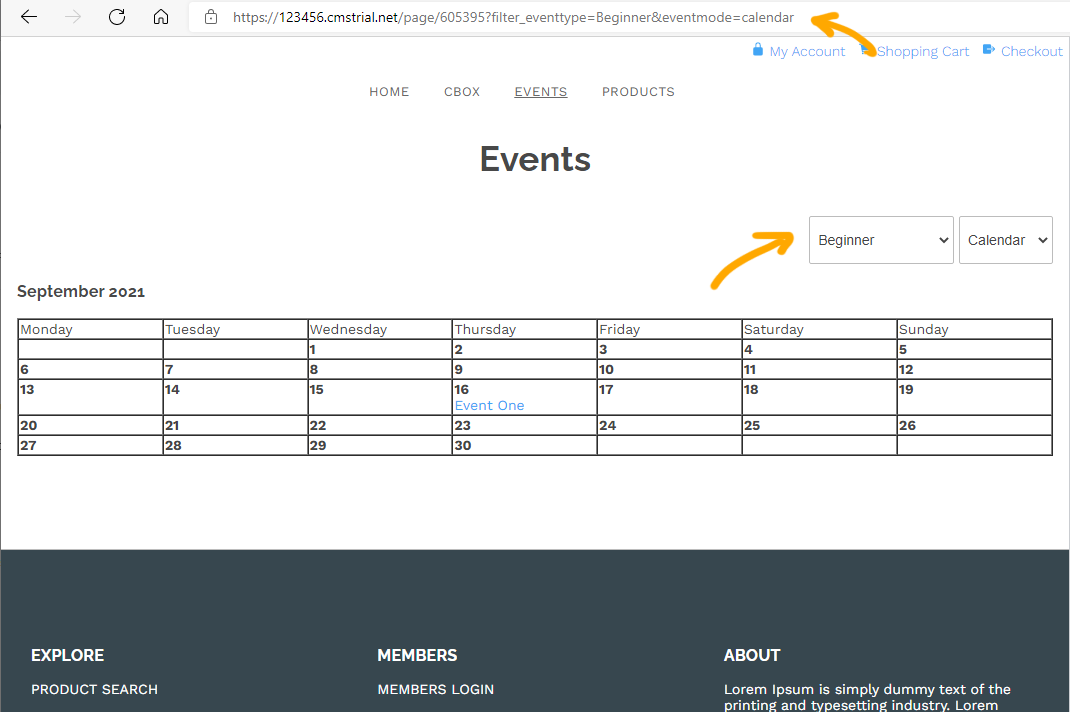
Styling
The categories are converted to class names, for each and every category.
If an event 1 has categories Holiday,HolidayExtra
then calendar link class = "Holiday HolidayExtra"
or on event list class = "cmsEventListTypeHoliday cmsEventListTypeHolidayExtra"
Duration Styling
If the event lasts longer than 7 days, it will have an additional class called "eventTypeOften" or if shorter, then "eventTypeSpecial", allowing you to focus on which events are continuous in nature, versus ad hoc events.
More From This Section
The events management system is an events calendar with an attached booking and shopping cart, suitable for managing, advertising and taking online bookings for upcoming events.
To add the Events Booking section to your site please log into the CMS and follow these steps
Understanding your way around the booking system
Learn how to add a new event within your Events Calendar.
You can specify a Webinar link and connection requirements as part of an event setup.
Learn how to create a venue for an event.
Setup your Shopping Cart and Create Event Products, Pricing, Tax Rates, and to View Orders
You can manage all events and attendees here.
Learn about styling your events and calendars and choosing which option to display on your website.
Events can be assigned to categories to allow your customers to filter the events shown.
When setting up paid events products you can disable delivery address and freight options
Customising who receives the event booking notification
You can automatically set non-bookable events to auto-repeat, and with Bookable events, duplicate the events for additional dates.
FAQ Topics
Building your site
Advanced Page Types
E-Commerce
- Shopping Basics
- Category Management
- Products
- Product Options
- Layout and Formatting
- Payment Options
- Processing Orders
- Advanced Ecommerce
- Product Pricing, Currencies
- Plugins
- Wholesale
- Bookings Management System
- Freight - Couriers
- Stock & Quantities
- Vouchers, Discounts, Loyalty Points
- Selling Photos / Prints
- Shopping Cart Add-on Page types
- Advanced APIs / Add ons
- Point of Sale (POS)
- Reports
- Orders / Invoices
Email & Membership
- Member Management
- Members Pages / Template Customisations
- From Addresses and Reply To Email Notifications
- Global Enquiry form options
- Standard Field Names
- Webmail
- Bulk Email
- CRM Features
- Email Campaigns
- Forums & Blogs
- Pop3/Imap Email Services
- Scams and Hoaxes
- Lead Magnets / Growing Your Customer Database
- Form Spam Filtering

