Managing Your Events & Attendees
You can manage all events by using the Current Events tab which is the default page when entering the Events Management area.
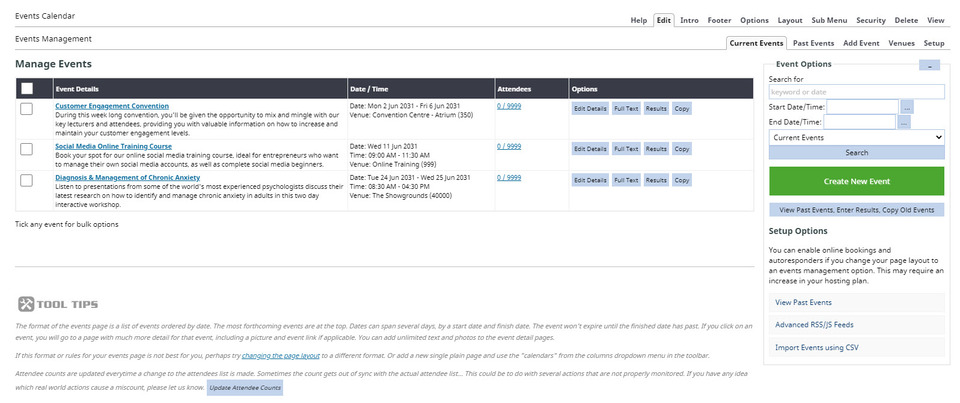
Events are listed by date. Each listing has options to select from depending on what you want to do:
Edit Details takes us back to the event creation page where we can now change dates or add Venues and Products that you have recently set up
Full Text: This is the area for you to enter the full promotional details about the event.
Results: You can edit this area to add details about who won the game, placings etc...only relevant for sports/games events usually. Information here is usually entered after event completed, or during the event.
Copy: If you are holding the same event on another day or time then you can simply copy the event and adjust the essential details.
Managing Your Attendees
To see the booked attendees for a specific event, you will direct need to go to Events Calendar - Events Management - and then click upon the Current Events tab. Select the event you wish to view and then select the Attendees tab.
Here you will have access to view and print a list of attendees, download the attendees, access referral or demographic data from questions you had set up for the event, edit their details and confirm their details via email.
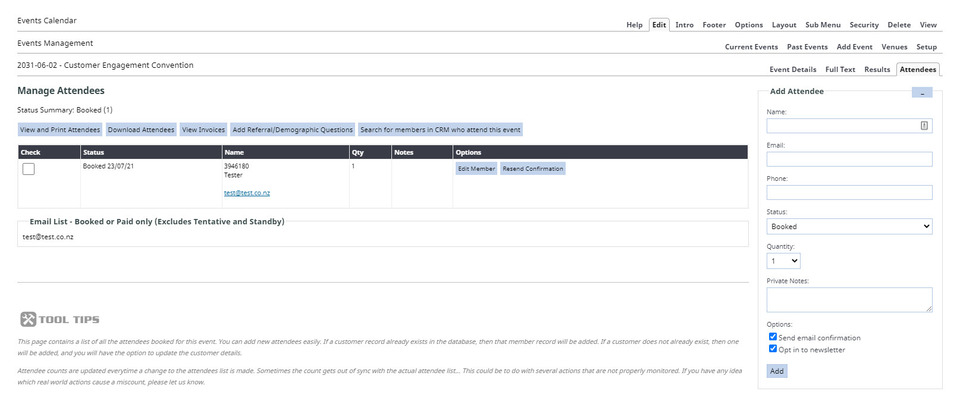
More From This Section
FAQ Topics
Building your site
Advanced Page Types
E-Commerce
- Shopping Basics
- Category Management
- Products
- Product Options
- Layout and Formatting
- Payment Options
- Processing Orders
- Advanced Ecommerce
- Product Pricing, Currencies
- Plugins
- Wholesale
- Bookings Management System
- Freight - Couriers
- Stock & Quantities
- Vouchers, Discounts, Loyalty Points
- Selling Photos / Prints
- Shopping Cart Add-on Page types
- Advanced APIs / Add ons
- Point of Sale (POS)
- Reports
- Orders / Invoices
Email & Membership
- Member Management
- Members Pages / Template Customisations
- From Addresses and Reply To Email Notifications
- Global Enquiry form options
- Standard Field Names
- Webmail
- Bulk Email
- CRM Features
- Email Campaigns
- Forums & Blogs
- Pop3/Imap Email Services
- Scams and Hoaxes
- Lead Magnets / Growing Your Customer Database
- Form Spam Filtering

