Latest News Slider
You can easily turn add your news and blog posts into a slider on your home or other pages.
Customise your Slideshow settings
Hovering over the snippet block will bring up a EDIT SETTINGS button which will launch the settings popup.
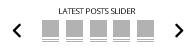
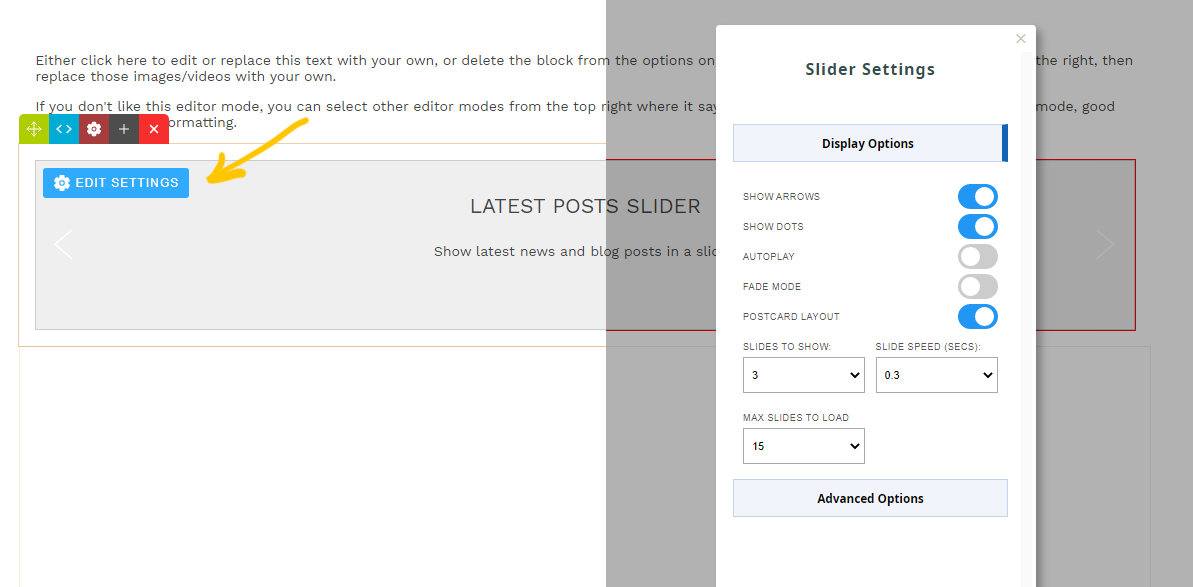
Clicking the EDIT SETTINGS button that appears on the snippet block will launch the settings popup.
Tidying up your slider with Postcard Layout
By default the slider will load in posts and images as uploaded to your blogs and news pages. Unless you take the time to crop your images
to a consistent format this can look messy when added to the slider.
One option is to enable the Postcard format which shows all the posts at a consistent size, with the new titles showing as a caption over the top.
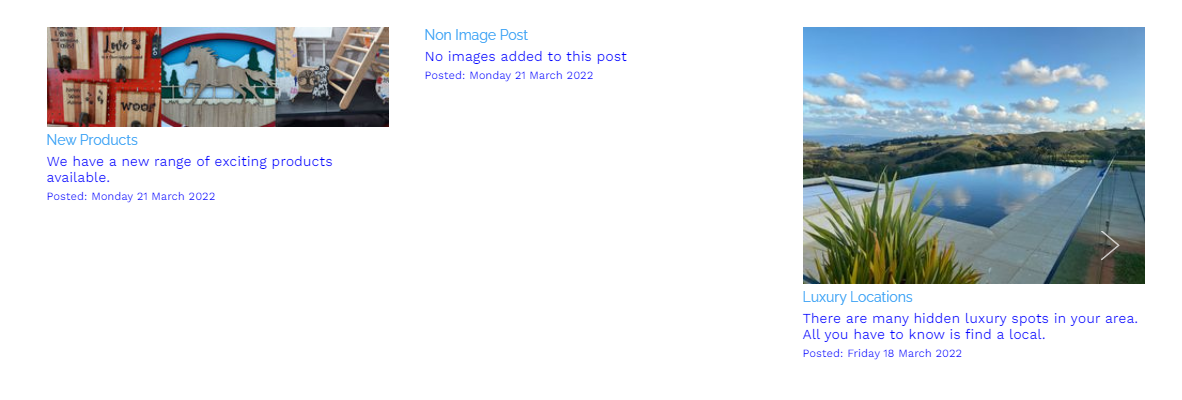
Example slider, showing blog posts with inconsistent images.
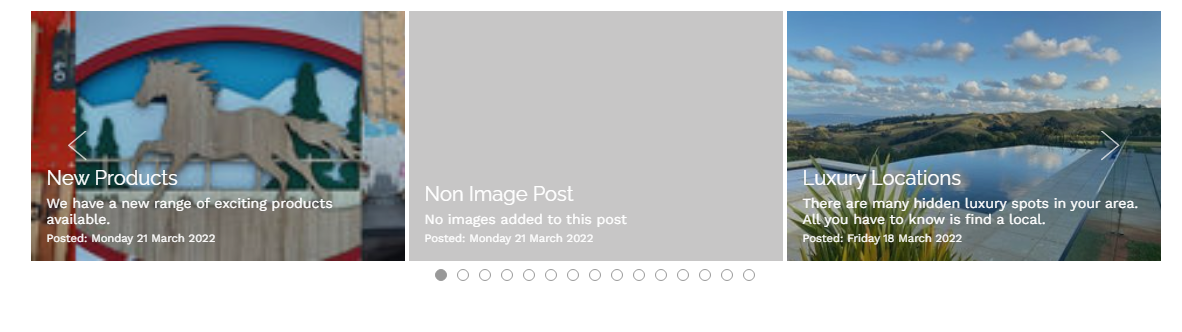
Example slider, showing blog posts with Postcard Layout enabled.
More From This Section
FAQ Topics
Building your site
Advanced Page Types
E-Commerce
- Shopping Basics
- Category Management
- Products
- Product Options
- Layout and Formatting
- Payment Options
- Processing Orders
- Advanced Ecommerce
- Product Pricing, Currencies
- Plugins
- Wholesale
- Bookings Management System
- Freight - Couriers
- Stock & Quantities
- Vouchers, Discounts, Loyalty Points
- Selling Photos / Prints
- Shopping Cart Add-on Page types
- Advanced APIs / Add ons
- Point of Sale (POS)
- Reports
- Orders / Invoices
Email & Membership
- Member Management
- Members Pages / Template Customisations
- From Addresses and Reply To Email Notifications
- Global Enquiry form options
- Standard Field Names
- Webmail
- Bulk Email
- CRM Features
- Email Campaigns
- Forums & Blogs
- Pop3/Imap Email Services
- Scams and Hoaxes
- Lead Magnets / Growing Your Customer Database
- Form Spam Filtering

