Slide images from a Gallery Page into another page
The content management system allows you to create a slideshow of images from any gallery on your website and insert it into your page content.
- Create a gallery on your website and upload some photos
First off you'll need to have a gallery uploaded to your website. - Open the page you want the slideshow gallery on in the Drag and Drop editor.
- Add the AJAX FEED SLIDER snippet block to your page content.
- Link to the required gallery page and change the slider settings via the EDIT SETTINGS button on the snippet bloxk.
Where to find the Slider snippet blocks
Click the ADD NEW SNIPPET BLOCK green button that appears or use the right-hand snippet sidebar to select and drag-in the required snippet.
Look for the SLIDERS section in the left-hand menu (or above the sidebar dropdown)
The AJAX FEED SLIDER is listed as one of the options.
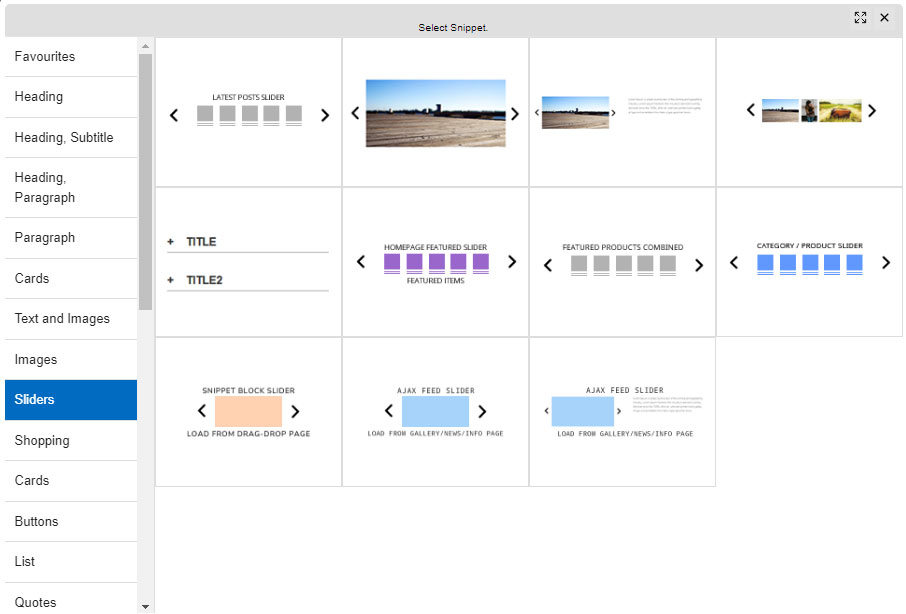
Where to change your slider settings
Hover over the snippet block and click the EDIT SETTINGS button to browse to a Gallery Page and change your slider settings.

More From This Section
There are various places to add slideshow content
An overview of the sliders available for the Drag-drop editor.
You can turn any products promoted on the homepage into a featured products slider using a snippet block.
You can add a slider to any Drag-drop or Contentbox page that will show combined posts from your blogs and news pages.
Any photo gallery pages you have created can now be added to your website as a slideshow using a Drag and Drop editor snippet.
You can add a slideshow of testimonials created on another Drag-drop page to your homepage or other pages using the drag-drop and Contentbox editors.
An overview of settings found in Slider Settings modals
FAQ Topics
Building your site
Advanced Page Types
E-Commerce
- Shopping Basics
- Category Management
- Products
- Product Options
- Layout and Formatting
- Payment Options
- Processing Orders
- Advanced Ecommerce
- Product Pricing, Currencies
- Plugins
- Wholesale
- Bookings Management System
- Freight - Couriers
- Stock & Quantities
- Vouchers, Discounts, Loyalty Points
- Selling Photos / Prints
- Shopping Cart Add-on Page types
- Advanced APIs / Add ons
- Point of Sale (POS)
- Reports
- Orders / Invoices
Email & Membership
- Member Management
- Members Pages / Template Customisations
- From Addresses and Reply To Email Notifications
- Global Enquiry form options
- Standard Field Names
- Webmail
- Bulk Email
- CRM Features
- Email Campaigns
- Forums & Blogs
- Pop3/Imap Email Services
- Scams and Hoaxes
- Lead Magnets / Growing Your Customer Database
- Form Spam Filtering

