Homepage Featured Products Sliders
While promoting products to the homepage will add them as static images to the base of your homepage, adding the featured product slider snippet block will allow you to show your featured products in a slideshow format anywhere within your homepage content.
You can find the homepage featured slider snippet block in the SLIDERS or SHOPPING section, when adding a snippet.
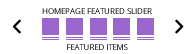
Choosing which promoted content to slide
The snippet block allows you to choose from Homepage Featured, Homepage On Sale, Homepage New and Homepage Best Seller.
You can have multiple featured product slider snippet blocks on your homepage, each targetting a different Homepage Featured type.

Customise your Slideshow settings
Hovering over the snippet block will bring up a EDIT SETTINGS button which will launch the settings popup.
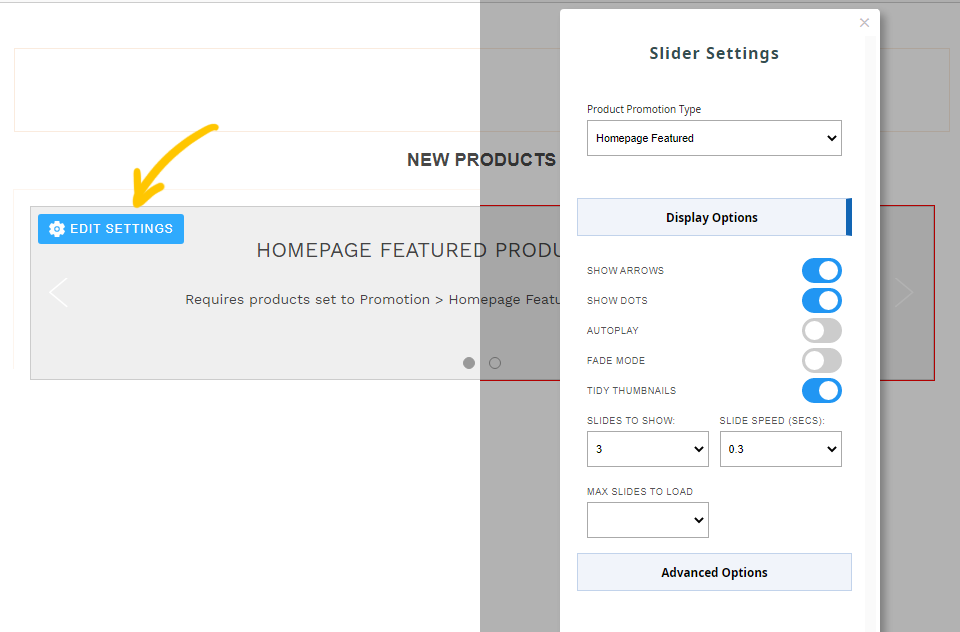
Clicking the EDIT SETTINGS button that appears on the snippet block will launch the settings popup.
Tidy your thumbnails
With the Image Options area you can set how your images are displayed to make them all consistent sizing if needed.

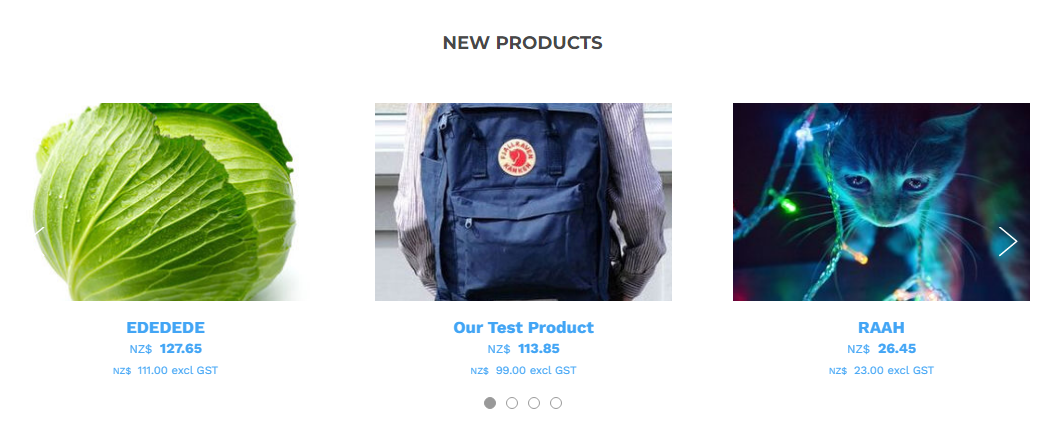
Example slider, showing Homepage New, with 3 Slides showing, Arrows, Pager Dots,
More From This Section
FAQ Topics
Building your site
Advanced Page Types
E-Commerce
- Shopping Basics
- Category Management
- Products
- Product Options
- Layout and Formatting
- Payment Options
- Processing Orders
- Advanced Ecommerce
- Product Pricing, Currencies
- Plugins
- Wholesale
- Bookings Management System
- Freight - Couriers
- Stock & Quantities
- Vouchers, Discounts, Loyalty Points
- Selling Photos / Prints
- Shopping Cart Add-on Page types
- Advanced APIs / Add ons
- Point of Sale (POS)
- Reports
- Orders / Invoices
Email & Membership
- Member Management
- Members Pages / Template Customisations
- From Addresses and Reply To Email Notifications
- Global Enquiry form options
- Standard Field Names
- Webmail
- Bulk Email
- CRM Features
- Email Campaigns
- Forums & Blogs
- Pop3/Imap Email Services
- Scams and Hoaxes
- Lead Magnets / Growing Your Customer Database
- Form Spam Filtering

