How do I add a new page?
To add a new page
- Login and select the Web Pages button, then select the Add Page button.
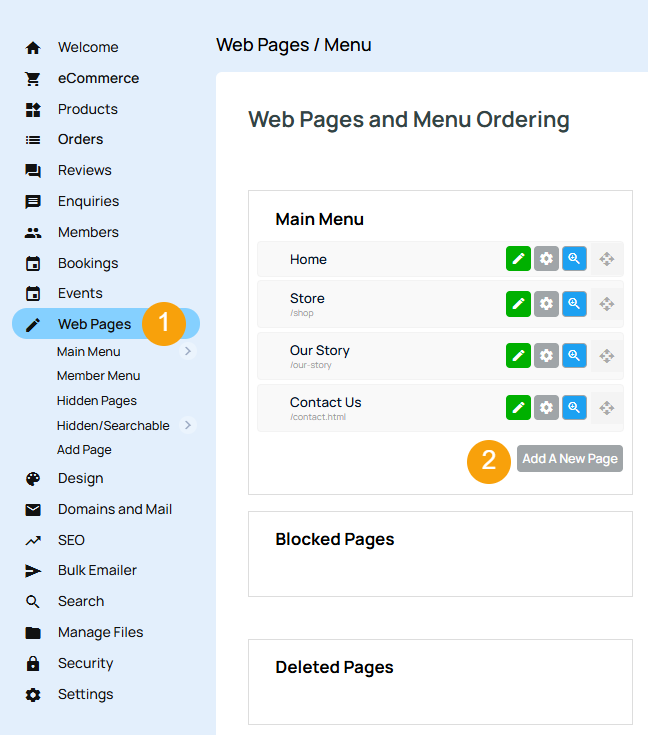
- You are now presented with a range of page templates - note that these are templates for content they are NOT site templates which change the look and feel of your whole site.
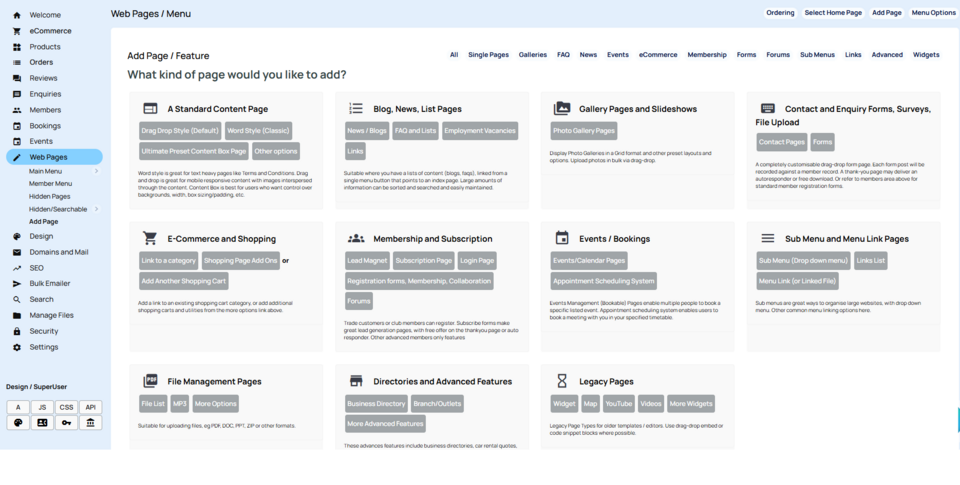
- Each type of page dictates the layout of the content, and it also changes the way you manage a page. Gallery pages are good for adding lots of photos that will have thumbnails automatically generated and placed into an index with links - so you can navigate through them.
- Standard Content Pages are good for 'About Us', 'Terms and Conditions' and other pages that are just a single page of text with an occasional photo thrown in for decoration.
Creating a new page
Let's select a standard content page as they are very useful.
- Select the editor mode you want to use - Drag Drop Style is our recommendation.
- Follow the on screen prompts, it is recommended to enter a short name for the menu button text and perhaps a longer name for the page title (note the options to hide the page until later, to password protect viewing and to give the page file a specific name are all optional)
- Click Add new page now and you will now be presented with an empty editing window.
- A single design page is a lot like a new word document, just a big white space that you can type into. You can even copy and paste from emails, Excel, and Word documents. But the formatting is not always preserved when you do this. Trial and error will teach you what is best.
Tips
- Avoid changing colours and fonts too much. It actually makes the page look untidy. The fonts and colours of a website can actually be changed globally elsewhere, and this makes it much easier to change your website style as a whole, rather than having to change every single paragraph individually.
- The Columns option allows you to split your page into boxes or columns or tables. This is good for a newspaper style of page. Use the More option to build your own table.
- There is some more help in the Help button if you need it (the blue question mark)
- Click Save at regular intervals to save your changes.. Sometimes the internet has timeouts, and you don't want to lose your changes if you haven't saved in the last 5 minutes.
- Once you have clicked Save you can also click View Changes located on the bottom status bar below the editing window - to see your changes on the live website.
Advanced Options
- Use the hidden option if you don't want to show this page straight away. You can undo this later in the RENAME area for the page, under menu position.
- Use the password option if you want to hide this page and use passwords in order for authorised members to see this page.
- Enter a filename only if you understand the purpose of that.
More From This Section
The CMS broadly speaking has two page types - editable content pages and templated pages e.g. shopping pages
This example shows you how to add a new web page to your existing website
How do I remove a page?
You can drag-drop reorder your pages in the CMS
You can duplicate a page via the OPTIONS tab when editing a page.
How do I make a page hidden? Whats the different between hidden from menu and hidden from everyone? How hidden are the pages?
How to restrict who can view a Page.
Via the Page Options you can choose to keep the page accessible, but hide the page content for a period of time. You can also replace the content with a custom message while hidden.
We have a large selection of pre-formatted pages ready to go for whatever purpose you might need. Here is an explanation of some of the most useful
How do you choose which page appears when someone arrives at your site?
An overview of the options available when using a blog page
News pages are the standard Information page type that allows you post detailed news posts with an index page providing a date, summary and optional thumbnail image
Submenu page types are great for keeping pages organised under a single page, keep track of changes as they are made
How to create custom form pages
Here is a brief introduction to single plain pages - the general purpose workhorse of many websites.
When you add a new page button, the button name automatically becomes the Page Title. To delete or rename this title...
If you want to change the layout of a page there are a couple of places to do it
You can set the number of thumbnails or list items to show on Gallery, News, Blog, Ecommerce pages via the page options area.
FAQ Topics
Building your site
Advanced Page Types
E-Commerce
- Shopping Basics
- Category Management
- Products
- Product Options
- Layout and Formatting
- Payment Options
- Processing Orders
- Advanced Ecommerce
- Product Pricing, Currencies
- Plugins
- Wholesale
- Bookings Management System
- Freight - Couriers
- Stock & Quantities
- Vouchers, Discounts, Loyalty Points
- Selling Photos / Prints
- Shopping Cart Add-on Page types
- Advanced APIs / Add ons
- Point of Sale (POS)
- Reports
- Orders / Invoices
Email & Membership
- Member Management
- Members Pages / Template Customisations
- From Addresses and Reply To Email Notifications
- Global Enquiry form options
- Standard Field Names
- Webmail
- Bulk Email
- CRM Features
- Email Campaigns
- Forums & Blogs
- Pop3/Imap Email Services
- Scams and Hoaxes
- Lead Magnets / Growing Your Customer Database
- Form Spam Filtering

