Hiding a Page
How do I make a page hidden? Whats the different between hidden from menu and hidden from everyone? How hidden are the pages?
Purpose, to either hide a page from the menu of your live website, or site you are building if not live yet, or require a password for users to be able to access the page.
Hiding an existing page:
- Select the Web Pages tab
- Use the drag and drop icon to drag the page to the desired location
- Press refresh left menu.
- Publish.
 .
.
Hiding a newly created page:
From the drop down Additional Options after selecting your page, pick the option Hidden but Searchable.
This means that the page is not visible in any menu, nor site map, but that the content can still be accessed if you share the hidden URL with anyone.
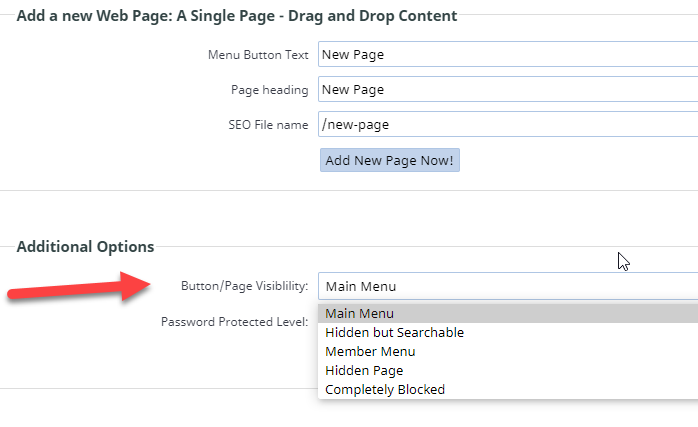
You can also select the drop down below for Password Protected Level and select the level of authorisation you want them to have, which will require a password to access that page.
If you want the page hidden and password required to view, then you should select both options.
Select "hidden but searchable" from under Button/Page Link Visible.
Hidden but searchable means that their is no button in the main menu. However, the page is still accessible if you link to it from within your content.
Pages that are hidden from menu, but password protected, will be accessible on a members personal welcome page (if authorisation matches), by anyone who logs in.
However, hidden from everyone means that the page will not be displayed there either. Neither option stops google remembering a page that was once visible.
To stop google accessing a page that was once visible, you need to password protect it.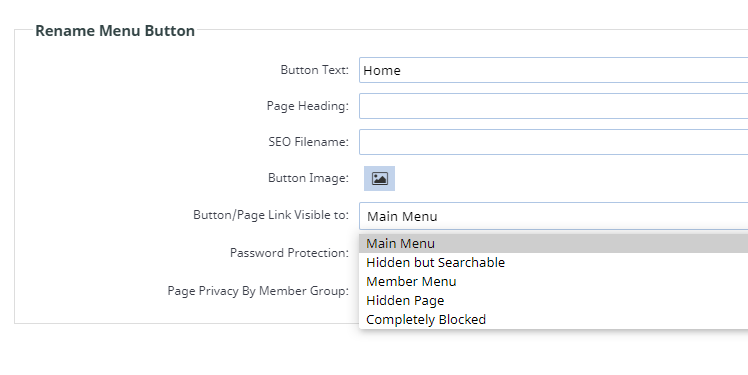
Linking to a hidden page
You can use the link wizard to link to a hidden page. Highlight the text you want to use as the link, select the link icon in the tool bar...

From the popup that appears enter the link in the Link To box or click on the red link icon to then choose a page within the site to link to.
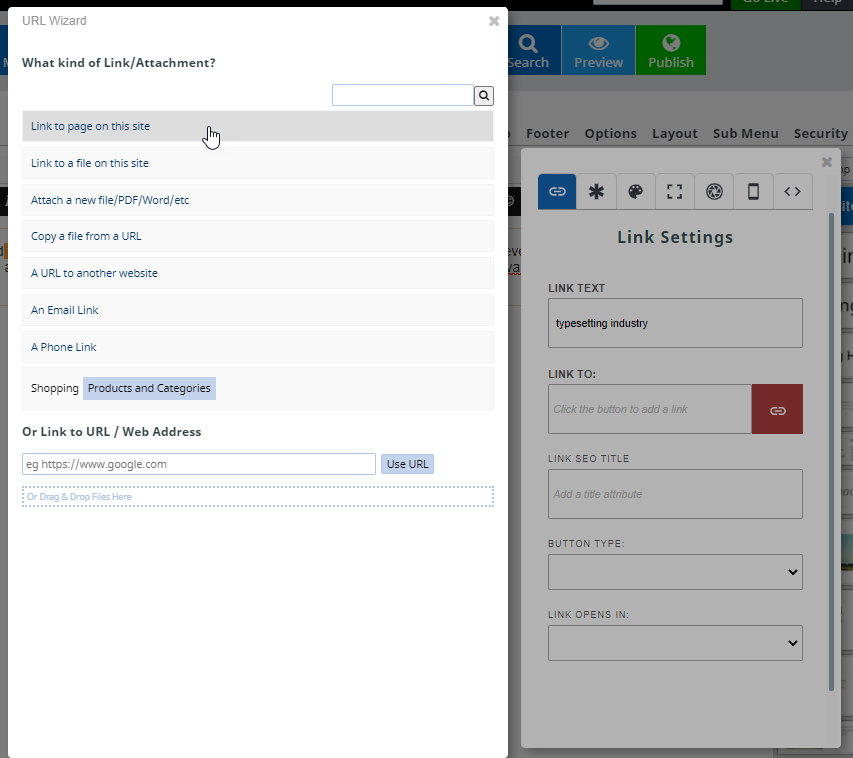
Then select the page you want to link to.
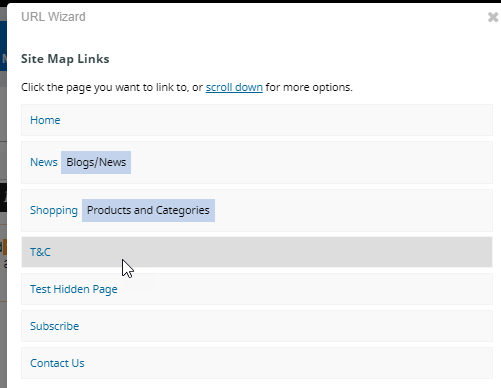
Once you do this, the page won't be hidden from Google once Google spiders your website. If you want to hide a web page permanently from search engines, then you should never link to it.
Notes on Definitions
- Hidden from menu - means that a page does not have a menu button, but maybe linked from the content of any page. It also means that if the page is password protected as well, then it will be visible on the member welcome page.
- Hidden from everyone - means that the page will not be visible on member welcome page, nor in the menu. But, you can still link to it from any content page.
More From This Section
FAQ Topics
Building your site
Advanced Page Types
E-Commerce
- Shopping Basics
- Category Management
- Products
- Product Options
- Layout and Formatting
- Payment Options
- Processing Orders
- Advanced Ecommerce
- Product Pricing, Currencies
- Plugins
- Wholesale
- Bookings Management System
- Freight - Couriers
- Stock & Quantities
- Vouchers, Discounts, Loyalty Points
- Selling Photos / Prints
- Shopping Cart Add-on Page types
- Advanced APIs / Add ons
- Point of Sale (POS)
- Reports
- Orders / Invoices
Email & Membership
- Member Management
- Members Pages / Template Customisations
- From Addresses and Reply To Email Notifications
- Global Enquiry form options
- Standard Field Names
- Webmail
- Bulk Email
- CRM Features
- Email Campaigns
- Forums & Blogs
- Pop3/Imap Email Services
- Scams and Hoaxes
- Lead Magnets / Growing Your Customer Database
- Form Spam Filtering

