Wishlist
How to enable the Wishlist widget
- Click the ECOMMERCE button, then scroll down to the Add Plugins (Add Features) section
- This section will list all the available plugins.
- Find the Wishlist widget and click the green + icon to bring up the plugin info page and pricing.
- Click the green Add Plugin button to enable.
How to disable the Wishlist widget
- Click the ECOMMERCE button, then scroll down to the My Plugins Enabled section
- This section will list all the enabled plugins.
- Find the Wishlist widget and click the Configure Widget button
- Click the red Remove Plugin button to disable.
Wishlist widget settings
Configure Wishlist Settings - Popup Mode
You can choose the action when adding an item to the wishlist. Either show the current wishlist items as a popup over the current page or go to the wishlist page.
Reword buttons / prompts
You can change the default labels used with the wishlist to your own custom options.
Where the Wishlist options are added to the website

A Wishlist icon is added to the shopping links (as shown top-right)
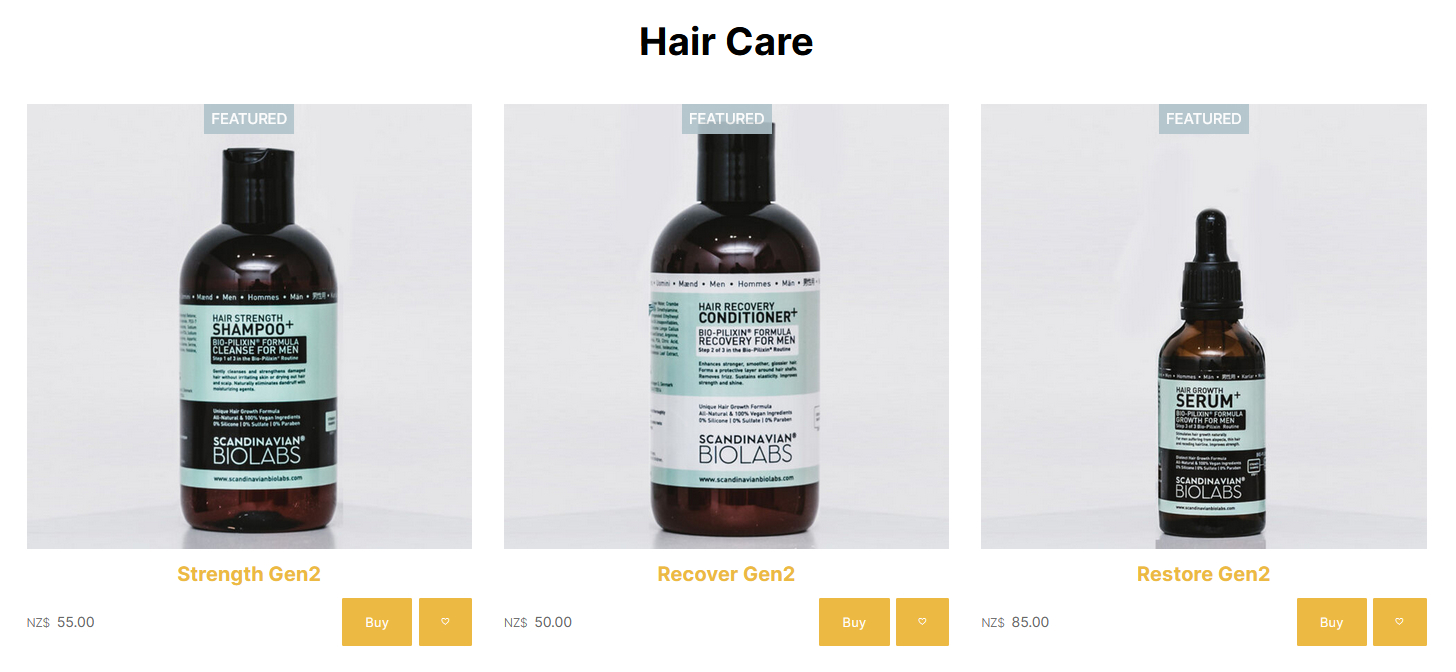
Product List pages will show an Add to Wishlist icon
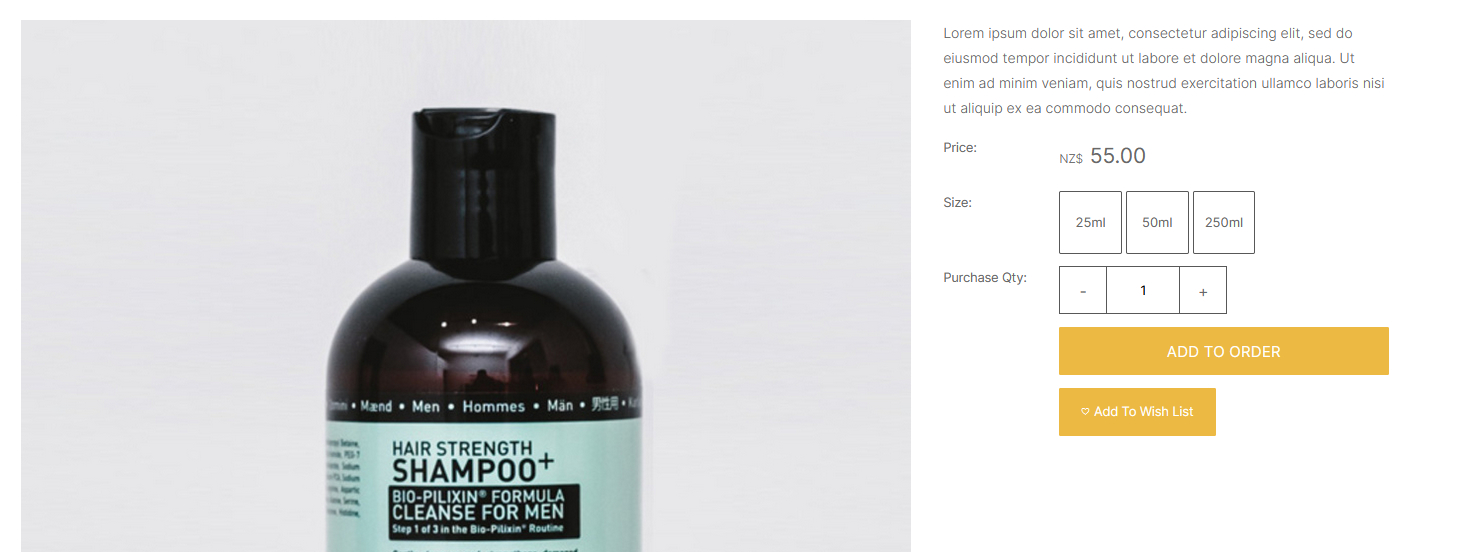
An Add To Wishlist icon is added to the Product Detail page
More From This Section
You can add store-related plugins via the E-Commerce Area
We have several plugins for courier integration, please see our dedicated area for courier plugins and features. eg NZPost, Aramex, StarShipIT, GoSweetSpot, Zappy (ParcelPort) etc
We integrate with several payment plugins.
You can add a comprehensive reviews and ratings system to your ecommerce website very easily.
You can add wishlist functionality to your website shopping pages to allow customers to favourite products prior to purchase.
When enabled makes it possible for users to enrol for stock notifications.
With the Stock Sync Multi Site plugin you have the option to sync product information between multiple ecommerce websites by product code between sites by setting one to be a master website.
How to link your existing Xero account in order to push through draft orders to Xero.
You can create an order in the system with an order status: quote, setting titles and expiry status
Information on the Repeat Order Service aka Standing Orders subscription plugin
Frequently asked questions
Information for the Fashionbiz Plugin
PricySpy compares your product and pricing against others that are similar the same for consumer decision making on their purchase.
If you would like to add your products to this site, you can read the instructions here:
Add custom Order Statuses so that your team can manage your workflows. You cannot delete system statuses. Many system actions will update your status, such as when paid or shipped.
You can add additional currency options, setting the currencies to a fixed conversion rate or using live rates.
Members can be imported/exported between MailerLite and the CMS.
How to connect and configure the Klaviyo Plugin
How to connect and configure the Mailchimp Plugin
Create manufacturing products with complicated instant quote pricing, algorithms. You can build all sorts of complex product pricing calculations, well suited to manufactured items
For example, where the price is area based, such as used with fabrics, glass, joinery etc, and allowing for edging / wastage.
Can I tag my products with features, and so users can search for products that match the features they require?
You can automatically send follow up emails to your customers with open carts.
You can enable customers to earn loyalty points on paid purchases, which can then be applied as a credit on their next order
Connect Website World to hundreds of other apps with Zapier. Automated connections called Zaps, set up in minutes with no coding, can automate your day-to-day tasks and build workflows between apps that otherwise wouldn't be possible.
Information on the CIN7 Core plugin
FAQ Topics
Building your site
Advanced Page Types
E-Commerce
- Shopping Basics
- Category Management
- Products
- Product Options
- Layout and Formatting
- Payment Options
- Processing Orders
- Advanced Ecommerce
- Product Pricing, Currencies
- Plugins
- Wholesale
- Bookings Management System
- Freight - Couriers
- Stock & Quantities
- Vouchers, Discounts, Loyalty Points
- Selling Photos / Prints
- Shopping Cart Add-on Page types
- Advanced APIs / Add ons
- Point of Sale (POS)
- Reports
- Orders / Invoices
Email & Membership
- Member Management
- Members Pages / Template Customisations
- From Addresses and Reply To Email Notifications
- Global Enquiry form options
- Standard Field Names
- Webmail
- Bulk Email
- CRM Features
- Email Campaigns
- Forums & Blogs
- Pop3/Imap Email Services
- Scams and Hoaxes
- Lead Magnets / Growing Your Customer Database
- Form Spam Filtering

