How to add a youtube video to a Contentbox section
- Click the dark blue cog icon top-left of the section to bring up the Contentbox settings popup
- From the Contentbox settings window that pops up, select SLIDESHOW / VIDEO
- Click ADD VIDEO WIDGET
- Paste in your youtube link e.g. https://www.youtube.com/watch?v=uX5555O52AA
- The video should appear in the background
- Save your changes
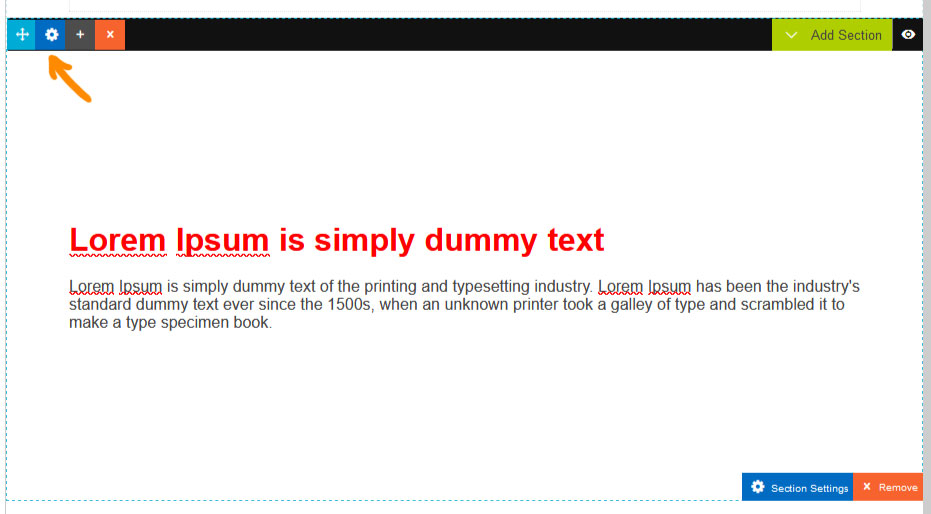
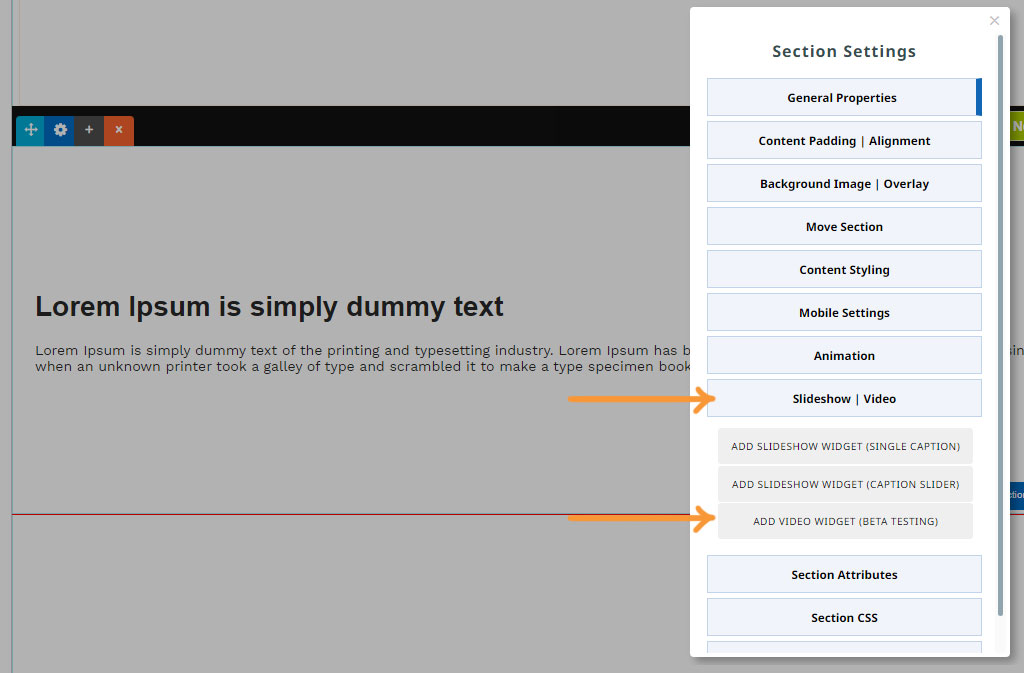
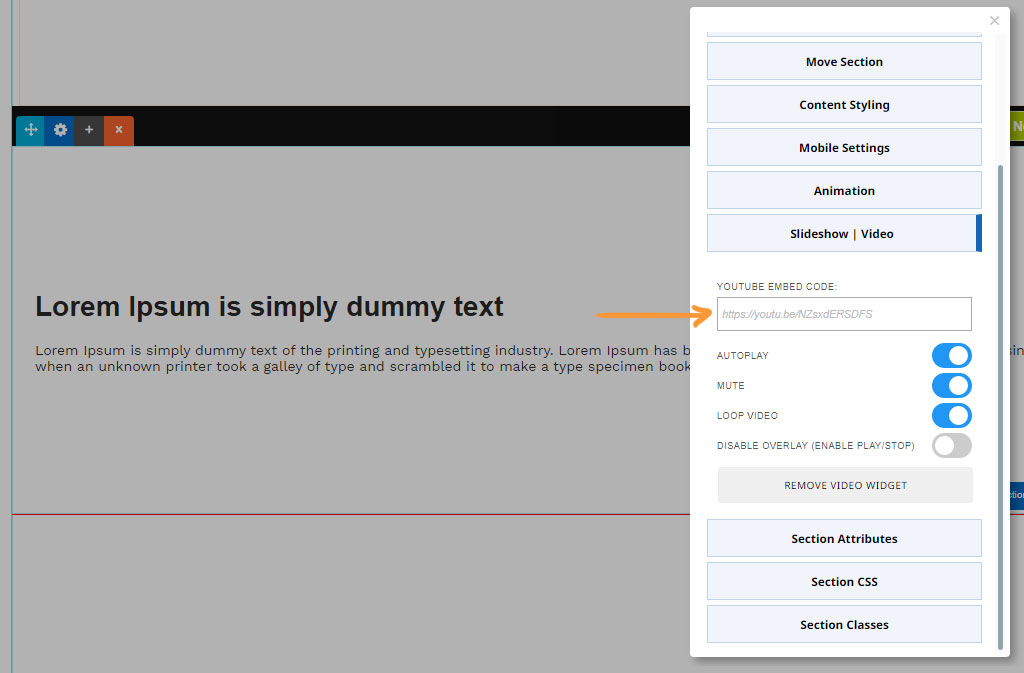
More From This Section
To add a new Contentbox section click the green ADD SECTION button top-right of the active Contentbox window
To delete a Contentbox section, click the orange X icon top-left of the section or the orange X REMOVE button at the bottom.
To move a Contentbox section, click the light blue direction icon top-left of the section
If you want to create a menu link that takes a viewer down to a specific contentbox section here's how to do it
Click the dark blue cog icon top-left of the section to bring up the Contentbox settings popup
You can adjust a background image tint via the OVERLAY settings
Click the dark blue cog icon top-left of the section to bring up the Contentbox settings popup
You can set or change the spacing amount above/below the content area of a section.
Click the dark blue cog icon top-left of the section to bring up the Contentbox settings popup
If you need to have a different mobile height for your contentbox section e.g. banner section, you can set this in the contentbox settings.
You can copy a Contentbox section and paste into a new page via the Contentbox settings modal.
You can temporarily hide a Contentbox section from view
FAQ Topics
Building your site
Advanced Page Types
E-Commerce
- Shopping Basics
- Category Management
- Products
- Product Options
- Layout and Formatting
- Payment Options
- Processing Orders
- Advanced Ecommerce
- Product Pricing, Currencies
- Plugins
- Wholesale
- Bookings Management System
- Freight - Couriers
- Stock & Quantities
- Vouchers, Discounts, Loyalty Points
- Selling Photos / Prints
- Shopping Cart Add-on Page types
- Advanced APIs / Add ons
- Point of Sale (POS)
- Reports
- Orders / Invoices
Email & Membership
- Member Management
- Members Pages / Template Customisations
- From Addresses and Reply To Email Notifications
- Global Enquiry form options
- Standard Field Names
- Webmail
- Bulk Email
- CRM Features
- Email Campaigns
- Forums & Blogs
- Pop3/Imap Email Services
- Scams and Hoaxes
- Lead Magnets / Growing Your Customer Database
- Form Spam Filtering

