Banners Overview
There are two approaches for managing banners - the default banner slider and the Contentbox banner slider.
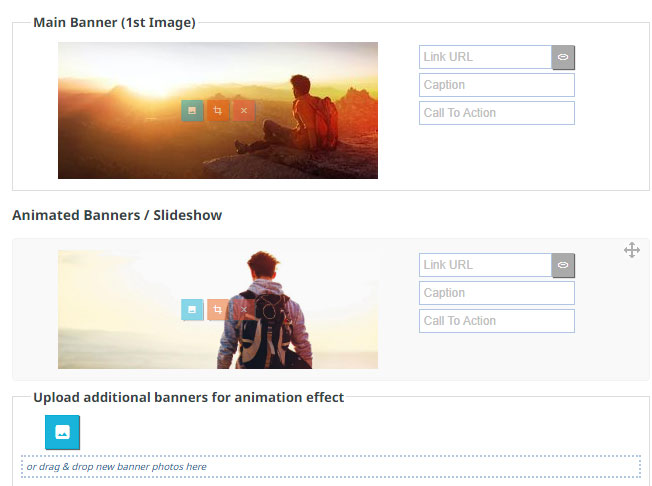
The default banner slider
- The default banner slider allows you to add images easily to your default banner area.
- Images are cropped to size and stretched to fit the available width.
- Images decide the height of the banner.
- Cropping images to the same size / shape gives the best result.
- Images can be linked to pages in the site.
- There are basic caption options available.
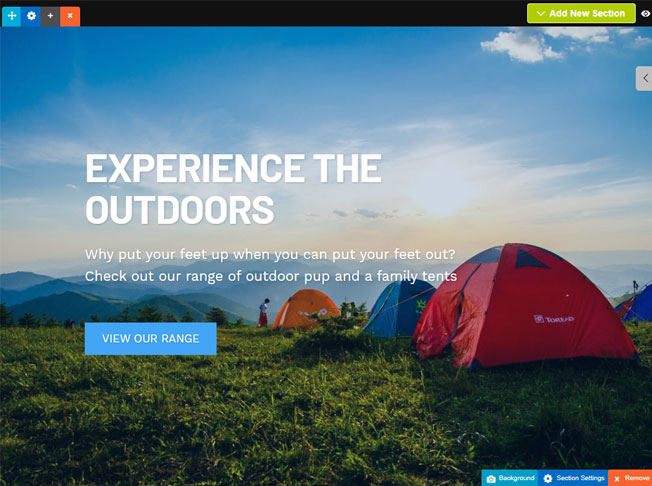
The Contentbox banner slider
- Uses Contentbox to manage the images and captions.
- Images are scaled in the backround and stretched to fit the available width and height.
- Contentbox decides the height of the banner.
- Cropping images is not needed to get the best result.
- Images and caption text can be linked to pages in the site.
- Use can use the full features of Contentbox to style the slider.

How to enable / disable the Contentbox banner
On the banner page, scroll down below the Animated Banner Effects section to the Alternative Snippet/Box Banner area and click the EDIT BANNER USING CONTENTBOX button.
If you decide not to use Contentbox you can click the REMOVE ALTERNATE BANNER button that appears.
More From This Section
There are two approaches for managing banners - the default banner slider and the Contentbox slider.
"Design Settings", then "Banner Image".. then browse for your banner. You can make a few size changes to suit your template size after uploading.
How to add and edit your Contentbox Banner. Content box allows for text and button overlays. Banner types.
When enabling the FADE option within the slide manager popup, there are now 3 fade options available to use.
How can i create a banner from a photo for my website
Where to go to get a pre-made banner from within the CMS
If your current theme or website does not show prev/next arrows, here is how to add them.
FAQ Topics
Building your site
Advanced Page Types
E-Commerce
- Shopping Basics
- Category Management
- Products
- Product Options
- Layout and Formatting
- Payment Options
- Processing Orders
- Advanced Ecommerce
- Product Pricing, Currencies
- Plugins
- Wholesale
- Bookings Management System
- Freight - Couriers
- Stock & Quantities
- Vouchers, Discounts, Loyalty Points
- Selling Photos / Prints
- Shopping Cart Add-on Page types
- Advanced APIs / Add ons
- Point of Sale (POS)
- Reports
- Orders / Invoices
Email & Membership
- Member Management
- Members Pages / Template Customisations
- From Addresses and Reply To Email Notifications
- Global Enquiry form options
- Standard Field Names
- Webmail
- Bulk Email
- CRM Features
- Email Campaigns
- Forums & Blogs
- Pop3/Imap Email Services
- Scams and Hoaxes
- Lead Magnets / Growing Your Customer Database
- Form Spam Filtering

