Adding or removing a column from a Snippet Block
How to add or remove a column from a Snippet Block
To remove a column.
You can add a column to a snippet block by duplicating an existing column.
Hover over the column and click the GREY + ICON in the top-right of the column area.
In the example below clicking the icon will remove the middle column and content, changing the snippet to a 2 column Snippet Block.
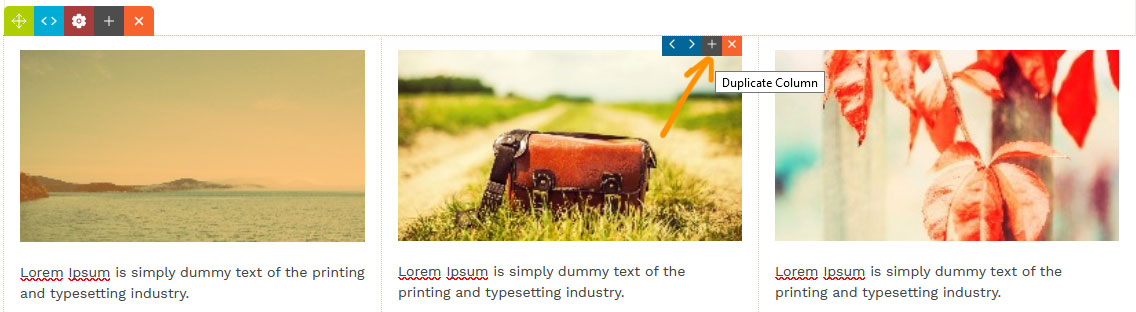
To remove a column.
Hover over the column and click the ORANGE X ICON in the top-right of the column area.
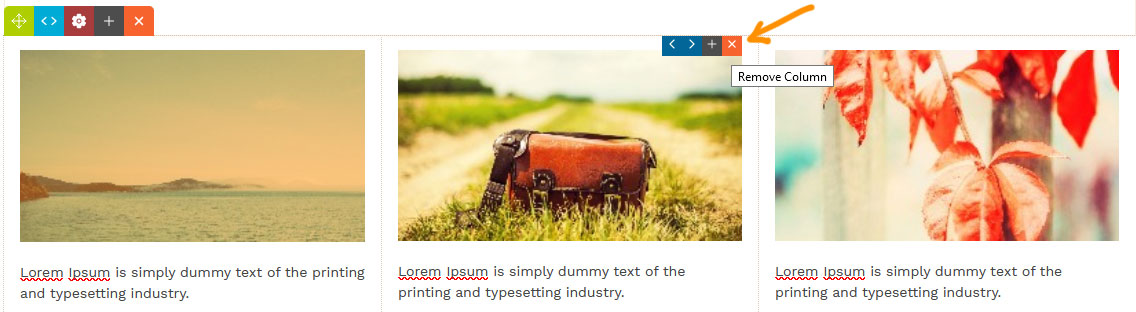
More From This Section
You can add rounded corners and borders via the Style Editor popup.
You can add or remove columns using the + and X column tool icons
You can move columns left/right within the Snippet Block
You can resize columns within the Snippet Block
If the icons are getting in the way of your editing you can quickly toggle them by double-clicking in the editor
You can edit the HTML manually via the row-tools or via the Style Modal popup.
By default the width of the snippet blocks attempt to stretch to the full width of the content area, but you can set a max-width.
Within the CROP EDITOR popup options is the ability to apply preset COLUMN STYLES to reposition column content.
FAQ Topics
Building your site
Advanced Page Types
E-Commerce
- Shopping Basics
- Category Management
- Products
- Product Options
- Layout and Formatting
- Payment Options
- Processing Orders
- Advanced Ecommerce
- Product Pricing, Currencies
- Plugins
- Wholesale
- Bookings Management System
- Freight - Couriers
- Stock & Quantities
- Vouchers, Discounts, Loyalty Points
- Selling Photos / Prints
- Shopping Cart Add-on Page types
- Advanced APIs / Add ons
- Point of Sale (POS)
- Reports
- Orders / Invoices
Email & Membership
- Member Management
- Members Pages / Template Customisations
- From Addresses and Reply To Email Notifications
- Global Enquiry form options
- Standard Field Names
- Webmail
- Bulk Email
- CRM Features
- Email Campaigns
- Forums & Blogs
- Pop3/Imap Email Services
- Scams and Hoaxes
- Lead Magnets / Growing Your Customer Database
- Form Spam Filtering

