Disabling the Buy button for specific products
Disabling a Single Product
You can hide the buy button for a specific product when editing each product.
- Navigate to the products area via Products on left menu.
- Navigate to the required product and edit it.
- On the main edit product page, scroll down to the Visibility section bottom right and click the Disable Buy Button checkbox.

Disabling Buy buttons in bulk on a product in a category.
There is the ability to edit products in bulk using the Bulk Updates area. This can be found in the sidebar options via Shopping > Manage Products.
As this feature has the ability to radically alter your shopping data if used incorrectly we recommend it for advanced user only, or using on test data.
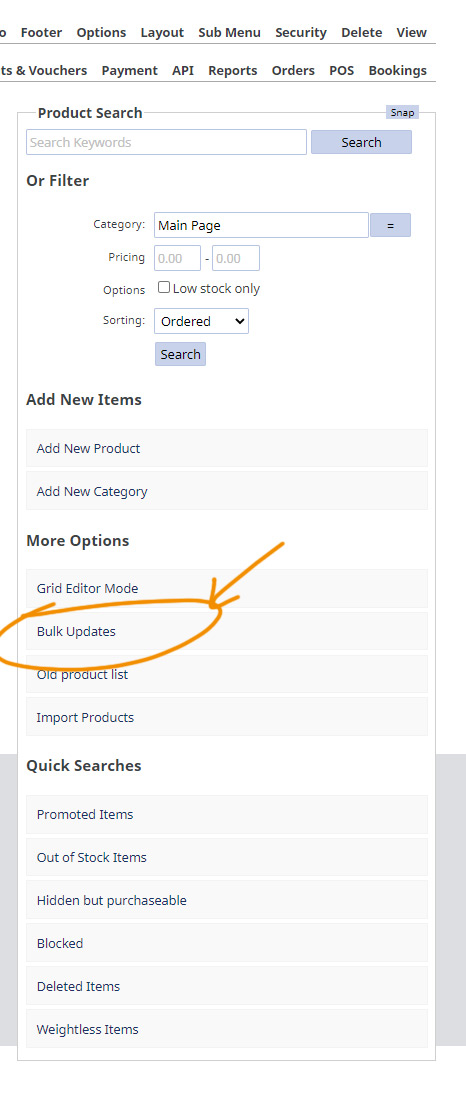
More From This Section
If you would like to stop products being bought for a short period of time across your entire website the best approach is to hide the buy button in the Global settings.
You can hide the buy button for specific products by editing the product.
You can hide the buy button on the Category/Product List page
If you need to hide a freight option for a period of time, but would rather disable it than delete it.
If you need to hide a payment option for a period of time, but would rather disable it than delete it.
Our default configuration sends an order confirmation to a customer and merchant when an order is submitted, and shortly after, hopefully a receipt is sent to customer/merchant. Not everyone wants this approach, but read more to consider why, and how you can change it if you like.
If you have multiple carts in your website with different payment options, you can prevent customers from adding products from a second cart.
You can enable or disable the default CMS wishlist plugin via the E-COMMERCE settings area.
You can add the Standard shopping links to your templates via the DESIGN > Add Social Widgets options
FAQ Topics
Building your site
Advanced Page Types
E-Commerce
- Shopping Basics
- Category Management
- Products
- Product Options
- Layout and Formatting
- Payment Options
- Processing Orders
- Advanced Ecommerce
- Product Pricing, Currencies
- Plugins
- Wholesale
- Bookings Management System
- Freight - Couriers
- Stock & Quantities
- Vouchers, Discounts, Loyalty Points
- Selling Photos / Prints
- Shopping Cart Add-on Page types
- Advanced APIs / Add ons
- Point of Sale (POS)
- Reports
- Orders / Invoices
Email & Membership
- Member Management
- Members Pages / Template Customisations
- From Addresses and Reply To Email Notifications
- Global Enquiry form options
- Standard Field Names
- Webmail
- Bulk Email
- CRM Features
- Email Campaigns
- Forums & Blogs
- Pop3/Imap Email Services
- Scams and Hoaxes
- Lead Magnets / Growing Your Customer Database
- Form Spam Filtering

