Hiding a Freight Option
There is a way to disable a freight rule if you need to turn it off, but want to restore it later.
- Edit the freight rule to be POS only - hiding it from the public website
- You can also hide the freight rule by setting to an empty Member Group.
Set the Freight rule to POS Only
1. Set the freight rule to only show in the POS not the public website
- When editing the required freight rule - set the Price Group / POS Filter to POS
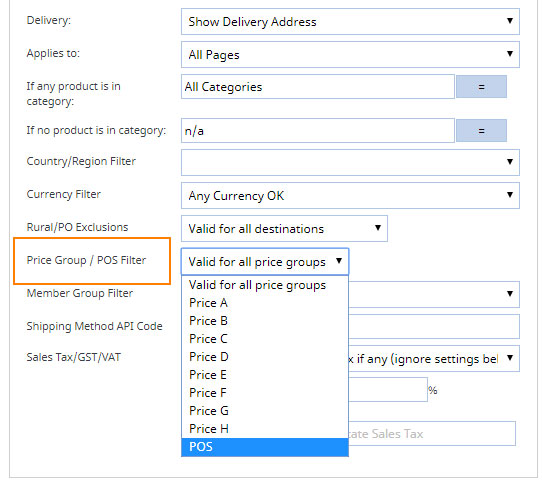
2. To restore the freight rule.
- When editing the required freight rule - set the Price Group / POS Filter back to the default Valid for any Price group.
Set the Freight rule to an empty Members Group
1. Create a new members group via the Members section.
- Hover over the MEMBERS section button and choose Member Groups from the dropdown.
- Create a new Group Name e.g. freight offline leaving the public button unchecked.
2. Set the freight rule to only show to the Members Group
- When editing the required freight rule - set the MEMBER GROUP FILTER to the required (empty) group.
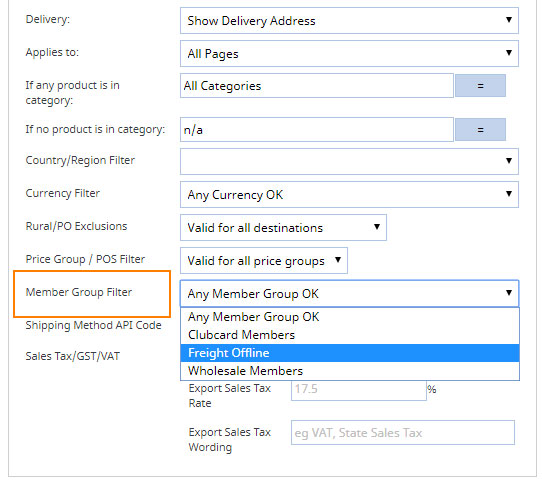
3. To restore the freight rule.
- When editing the required freight rule - set the MEMBER GROUP FILTER back to the default Any Member Group Ok.
More From This Section
If you would like to stop products being bought for a short period of time across your entire website the best approach is to hide the buy button in the Global settings.
You can hide the buy button for specific products by editing the product.
You can hide the buy button on the Category/Product List page
If you need to hide a freight option for a period of time, but would rather disable it than delete it.
If you need to hide a payment option for a period of time, but would rather disable it than delete it.
Our default configuration sends an order confirmation to a customer and merchant when an order is submitted, and shortly after, hopefully a receipt is sent to customer/merchant. Not everyone wants this approach, but read more to consider why, and how you can change it if you like.
If you have multiple carts in your website with different payment options, you can prevent customers from adding products from a second cart.
You can enable or disable the default CMS wishlist plugin via the E-COMMERCE settings area.
You can add the Standard shopping links to your templates via the DESIGN > Add Social Widgets options
FAQ Topics
Building your site
Advanced Page Types
E-Commerce
- Shopping Basics
- Category Management
- Products
- Product Options
- Layout and Formatting
- Payment Options
- Processing Orders
- Advanced Ecommerce
- Product Pricing, Currencies
- Plugins
- Wholesale
- Bookings Management System
- Freight - Couriers
- Stock & Quantities
- Vouchers, Discounts, Loyalty Points
- Selling Photos / Prints
- Shopping Cart Add-on Page types
- Advanced APIs / Add ons
- Point of Sale (POS)
- Reports
- Orders / Invoices
Email & Membership
- Member Management
- Members Pages / Template Customisations
- From Addresses and Reply To Email Notifications
- Global Enquiry form options
- Standard Field Names
- Webmail
- Bulk Email
- CRM Features
- Email Campaigns
- Forums & Blogs
- Pop3/Imap Email Services
- Scams and Hoaxes
- Lead Magnets / Growing Your Customer Database
- Form Spam Filtering

