Converting Products to Product Variations (Child Products)
If you have a series of products you want to group in to a single product as size or colour options etc, this is easy to do in the CMS.
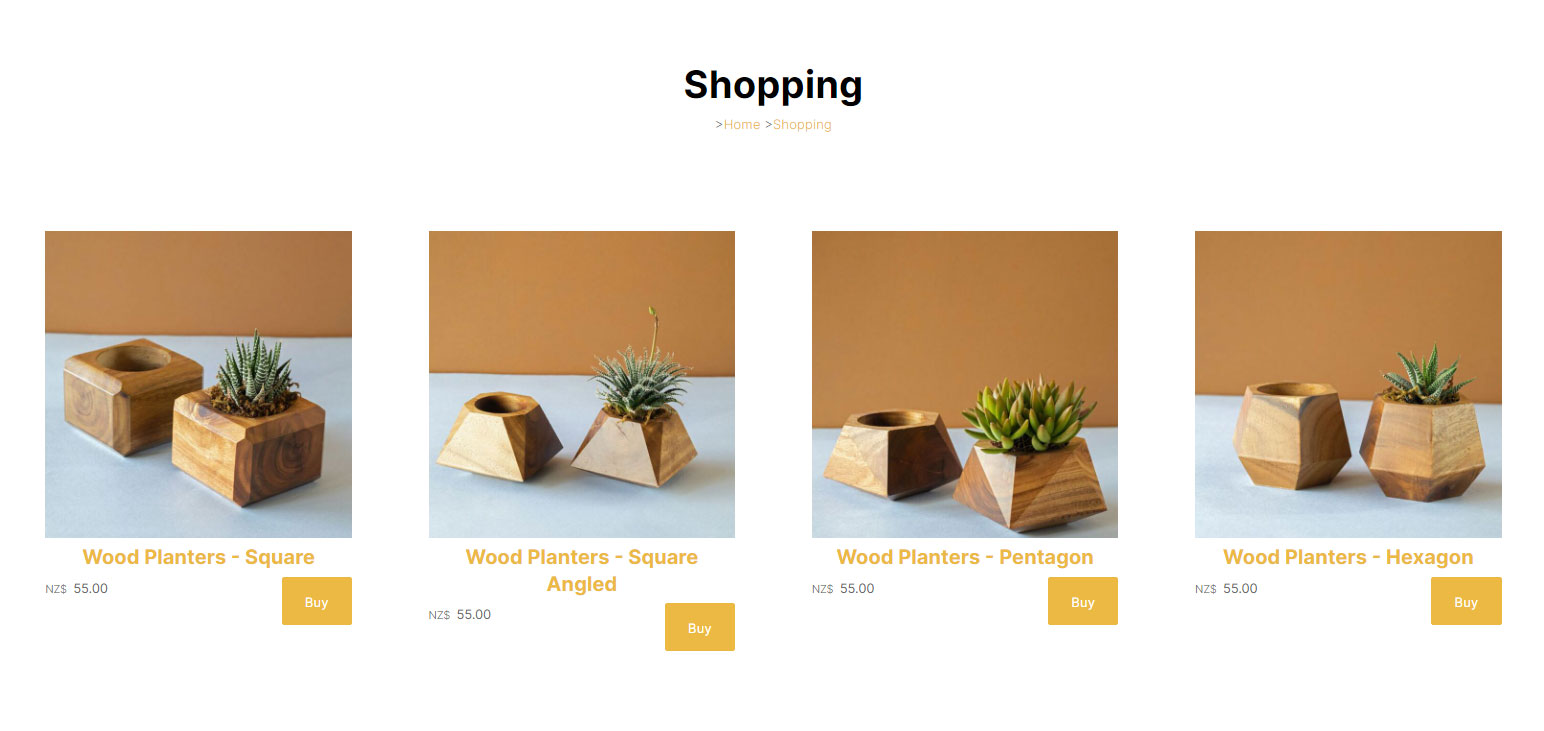
Example products - Wood Planters of various shapes
Create a new Parent Product (or duplicate an existing product)
Child Products need to be assigned under a main Parent Product. If you are intending to convert all the Products to Child Products the easiest way to do this might be to duplicate one of the Products.
Duplicating an existing Product
You can duplicate a product by clicking the OPTIONS/SIZES tab when editing a product, then choosing the DUPLIICATE OPTION
You should give it a unique name to easily identify it and if using product codes, give in a unique product code.
When purchasing the product with product varations the Parent Product code will never be used, but can come in handy if uploading data via CSV.
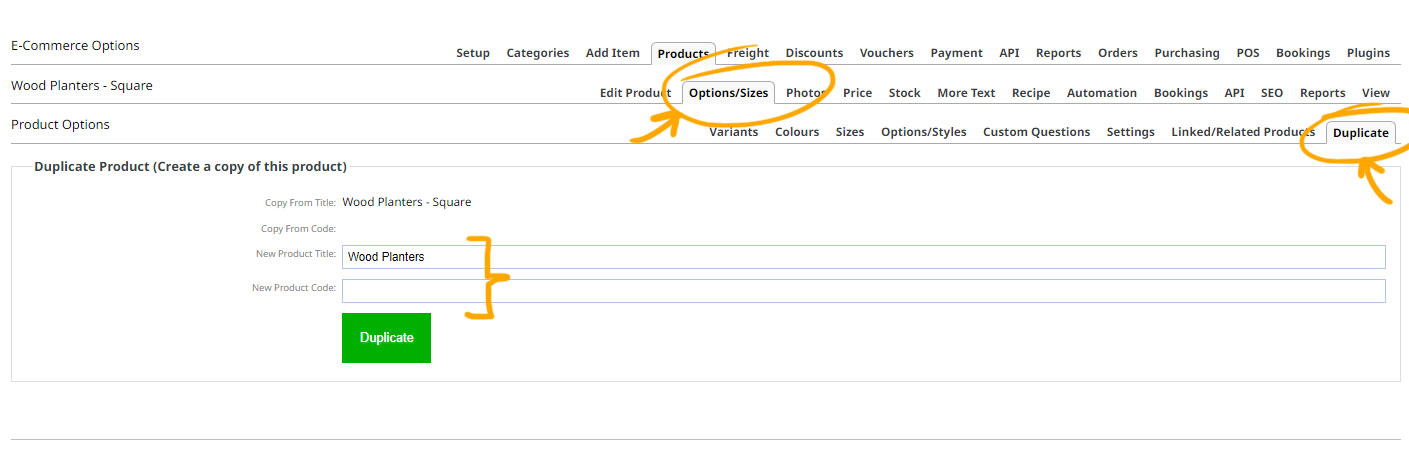
The duplicate product screen.
Converting the Products to Product Variations
Once you have a new Parent Product, click the checkbox on each of the target child products.
From the options that appear in the sidebar, find the CONVERT TO PRODUCT OPTIONS OF area, and select your Parent Product.
Click the Convert to Product Options button to convert.
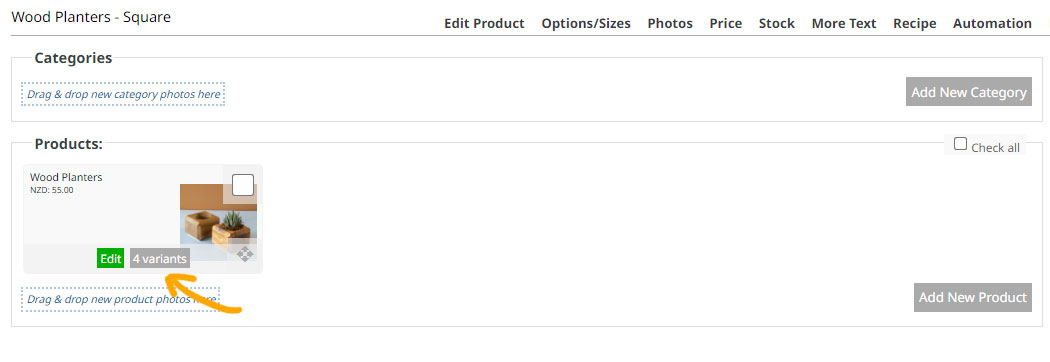
The products have now been converted to child products and have disappeared from the main product screen. They are indicated as VARIANTS on the Parent Product Icon.
Update your Product Variation information via the Options / Sizes tab.
You can now update any information for the child products in the Options / Sizes area.
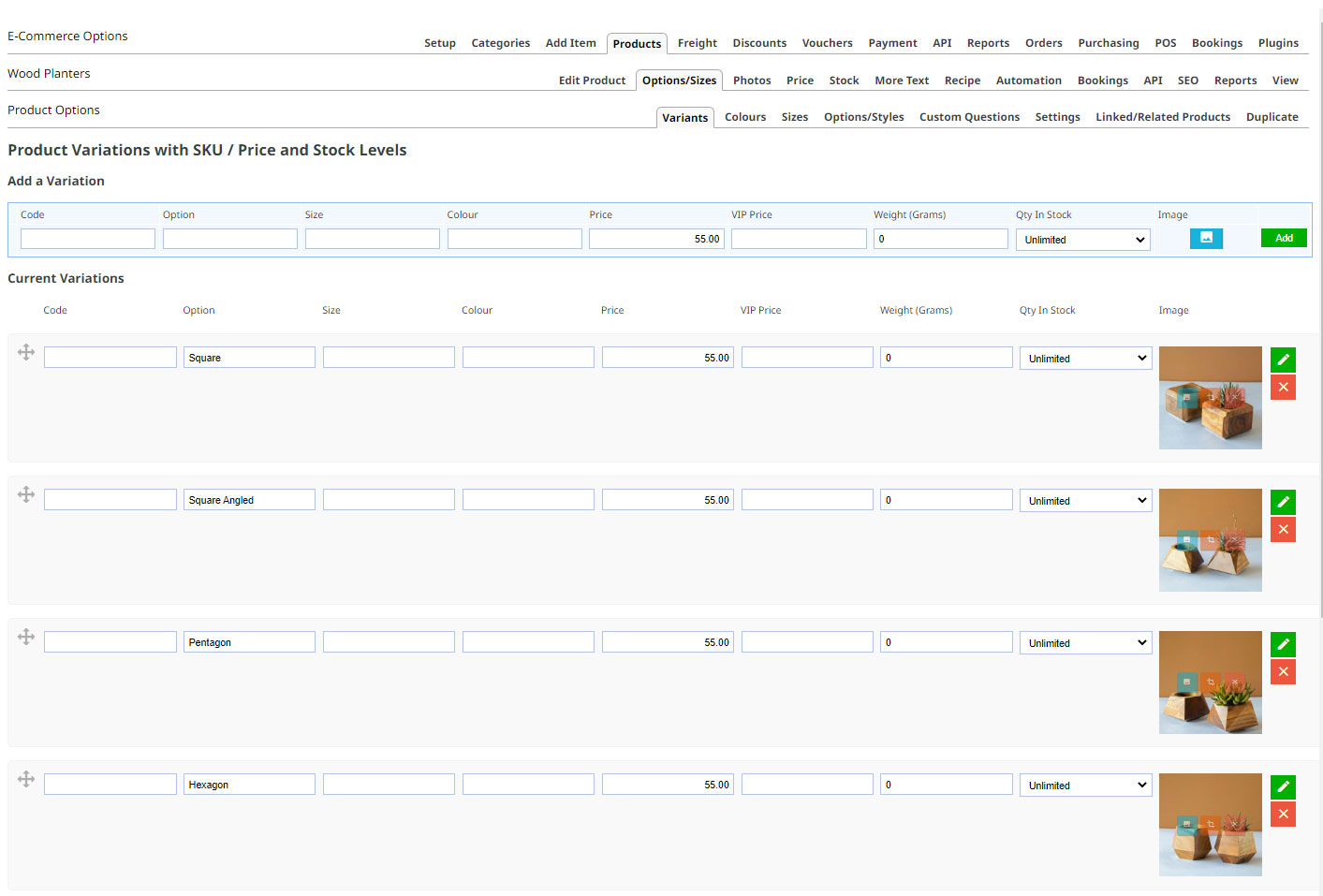
How the Product now looks in the Shopping Page
Main Product Page
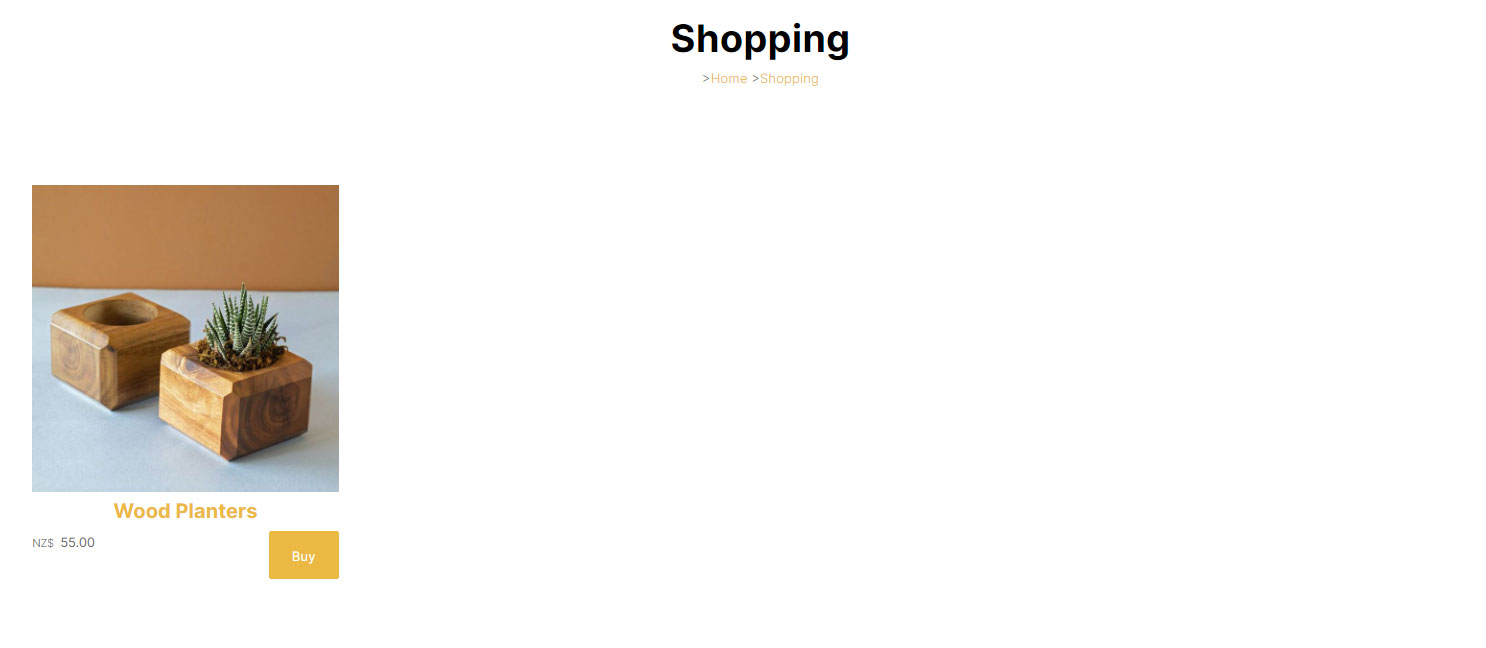
Product Detail Page
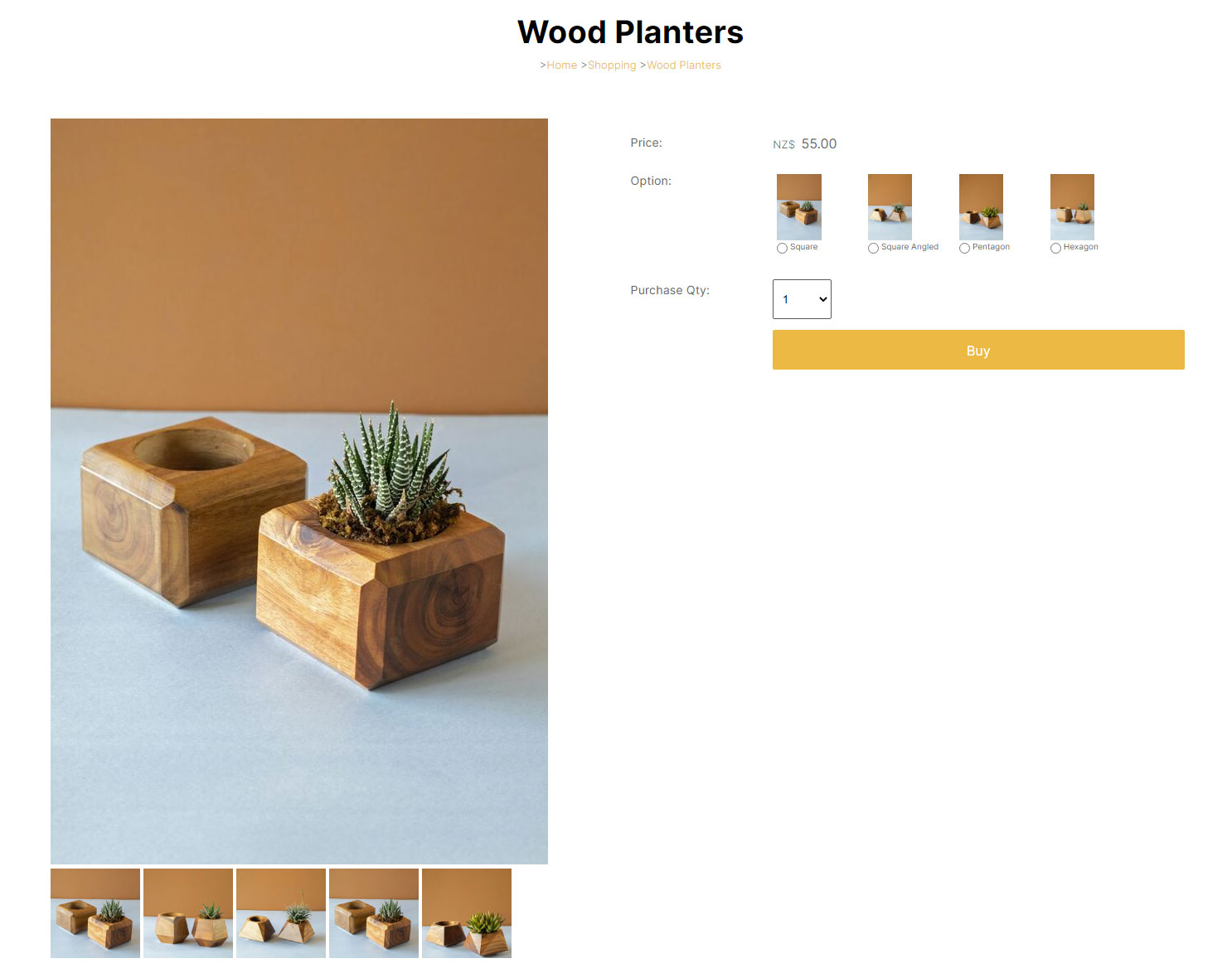
More From This Section
FAQ Topics
Building your site
Advanced Page Types
E-Commerce
- Shopping Basics
- Category Management
- Products
- Product Options
- Layout and Formatting
- Payment Options
- Processing Orders
- Advanced Ecommerce
- Product Pricing, Currencies
- Plugins
- Wholesale
- Bookings Management System
- Freight - Couriers
- Stock & Quantities
- Vouchers, Discounts, Loyalty Points
- Selling Photos / Prints
- Shopping Cart Add-on Page types
- Advanced APIs / Add ons
- Point of Sale (POS)
- Reports
- Orders / Invoices
Email & Membership
- Member Management
- Members Pages / Template Customisations
- From Addresses and Reply To Email Notifications
- Global Enquiry form options
- Standard Field Names
- Webmail
- Bulk Email
- CRM Features
- Email Campaigns
- Forums & Blogs
- Pop3/Imap Email Services
- Scams and Hoaxes
- Lead Magnets / Growing Your Customer Database
- Form Spam Filtering

