Changing the Product View Layout
You can choose various layouts for the product page via the E-Commerce > Change Product View Layout button.
- Click the E-COMMERCE button from the main menu.
- In the Display Options area, click the Change Product View Layout button.
- Choose the Product View Layout to use.
More settings related to the Product View layout can be changed via the Product View Options button.
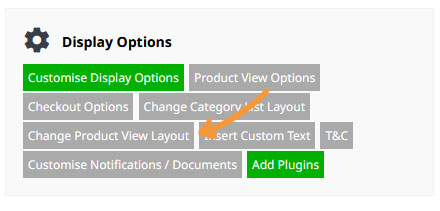
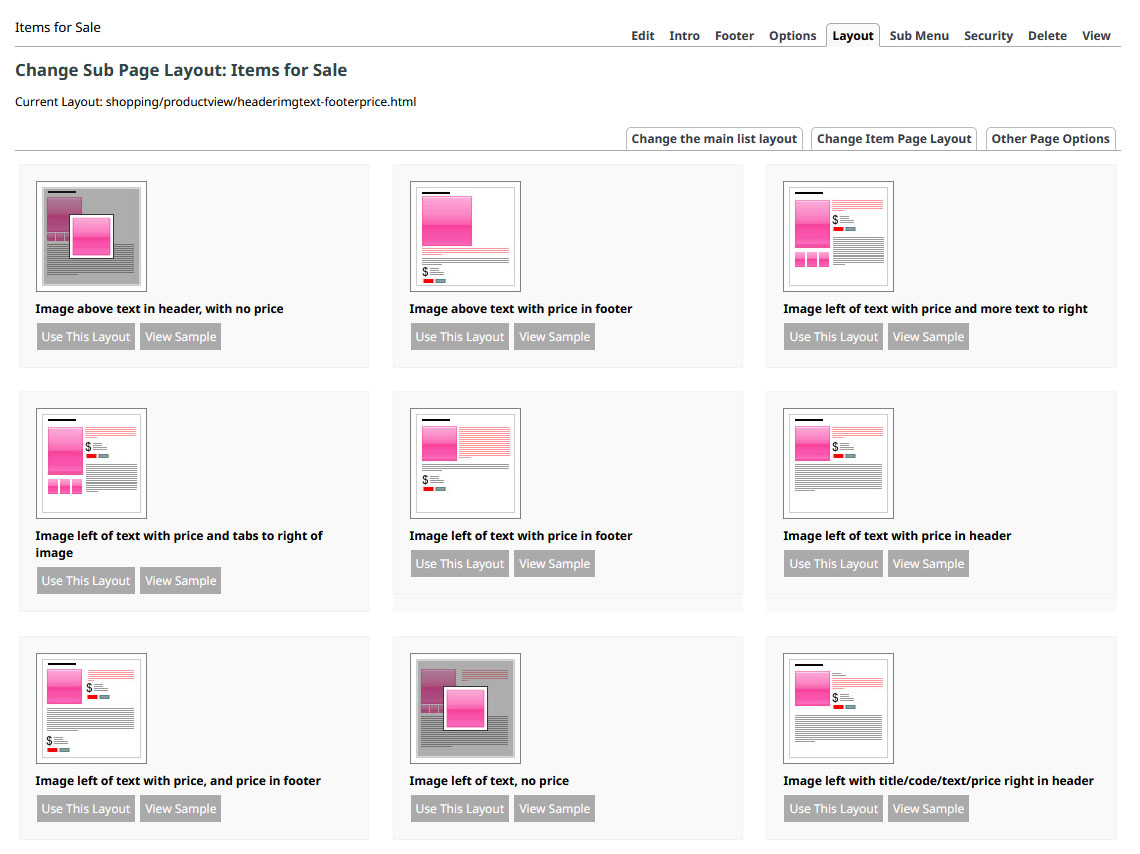
More From This Section
Change the way your image on your product page is viewed.
You can use a main editors to style your Product description text via the Additional Product Description button.
You can choose various layouts for the product page via the E-Commerce > Change Product View Layout button
You can add a subtitle field for your pProducts via the E-Commerce Settings area, Change Product View Layout button.
An overview of the options that can be set on the DISPLAY OPTIONS > View Product Page Options Sidebar Checkboxes
When editing a product, you can link related products to appear as other products you might be interested in, below the main product information
When viewing your Products in the CMS you can choose to link Products in bulk.
If you have linked related products, you can choose to promote them as an additional purchase option in the product detail area.
You can add an enquiry form to your Product detail pages via a display options checkbox.
The CMS provides areas for adding tabbed content (and renaming the tabbed sections)
You can quickly change the format and position of your tabbed content.
If you need to add custom text below the main product area, there is an area to add this outside of the tabbed format.
If you've specified a unit of measure for a product but it isnt showing - make sure you have specified a price amount for the product.
FAQ Topics
Building your site
Advanced Page Types
E-Commerce
- Shopping Basics
- Category Management
- Products
- Product Options
- Layout and Formatting
- Payment Options
- Processing Orders
- Advanced Ecommerce
- Product Pricing, Currencies
- Plugins
- Wholesale
- Bookings Management System
- Freight - Couriers
- Stock & Quantities
- Vouchers, Discounts, Loyalty Points
- Selling Photos / Prints
- Shopping Cart Add-on Page types
- Advanced APIs / Add ons
- Point of Sale (POS)
- Reports
- Orders / Invoices
Email & Membership
- Member Management
- Members Pages / Template Customisations
- From Addresses and Reply To Email Notifications
- Global Enquiry form options
- Standard Field Names
- Webmail
- Bulk Email
- CRM Features
- Email Campaigns
- Forums & Blogs
- Pop3/Imap Email Services
- Scams and Hoaxes
- Lead Magnets / Growing Your Customer Database
- Form Spam Filtering

