Out of stock, allowing backorder
Setting up backorder option for products
- Navigate to the shopping page product listing you want to change and click on edit to edit the product.
- Find the Inventory Section on the page, then set the Allowed Backorder Qty amount.
- You can find more stock options via the More Stock Control button or via the STOCK tab top right.
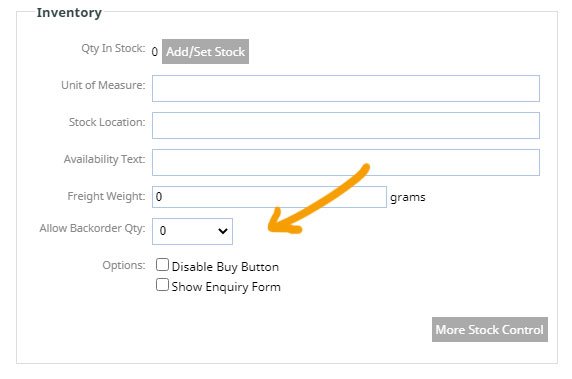
Once the changes are published, a default "No in-store stock, but more can be shipped promptly" message is displayed and the product will be available for ordering even it goes out of stock.
The stock deduction is done based on ordered quantity. When the stock level reaches 0, back order quantity is accumulated as negative stock.
Follow the below steps to change the default "No in-store stock, but more can be shipped promptly" display message.
- Click the DESIGN button in the main menu
- From the design options that appear find the WORDING LANGUAGE section, and click the REWORD TITLE AND PROMPTS area
- This will present a large list of preset options which can be changed. Find the message No in-store stock, but more can be shipped promptly and change for your custom message
- Save your changes
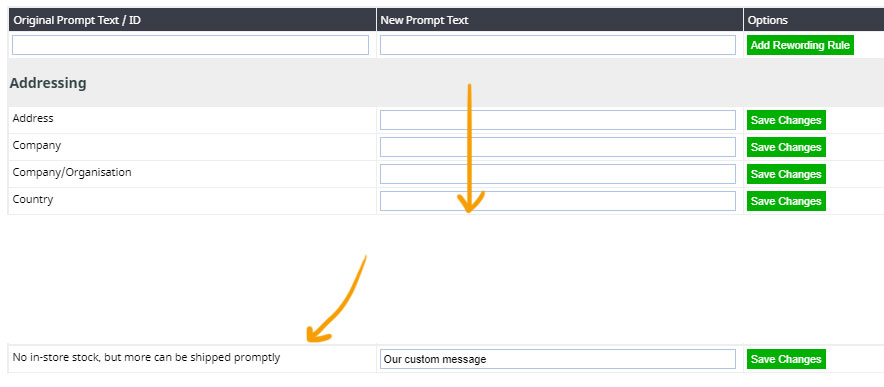
More From This Section
Do you need to hide a product temporarily or just prevent people buying it with a message saying temporarily out of stock? Or do you want to prioritise the products on the page?
Quantity in stock reduces automatically when an order is placed.. Learn more about the logic of competition for buying the last item.
If you want to remove the quantity dropdown box, in the shopping setup area, go to display options, then you can change the quantity format to be a free text field. Then users can enter 0.5 or 0.75 or 21 as valid quantities.
You can now control stock levels and pricing at the product option level.
Enabling product level back-order option to allow buyers to buy items even it goes out of stock.
Stock availability notifications can now be fully automated
There are different ways to display stock on the product page.
Purchase orders can be created and emailed to your supplier.
Mark items on a purchase order as received.
Information on the Stock Control settings in the Product > Stock Tab
Information on the Supplier Details / Make settings in the Product > Stock Tab
FAQ Topics
Building your site
Advanced Page Types
E-Commerce
- Shopping Basics
- Category Management
- Products
- Product Options
- Layout and Formatting
- Payment Options
- Processing Orders
- Advanced Ecommerce
- Product Pricing, Currencies
- Plugins
- Wholesale
- Bookings Management System
- Freight - Couriers
- Stock & Quantities
- Vouchers, Discounts, Loyalty Points
- Selling Photos / Prints
- Shopping Cart Add-on Page types
- Advanced APIs / Add ons
- Point of Sale (POS)
- Reports
- Orders / Invoices
Email & Membership
- Member Management
- Members Pages / Template Customisations
- From Addresses and Reply To Email Notifications
- Global Enquiry form options
- Standard Field Names
- Webmail
- Bulk Email
- CRM Features
- Email Campaigns
- Forums & Blogs
- Pop3/Imap Email Services
- Scams and Hoaxes
- Lead Magnets / Growing Your Customer Database
- Form Spam Filtering

