Changing what happens when the customer clicks BUY
This will cause the Buy button and the View Shopping Cart link to show the shopping cart in the approach of your choice.
Under the E-COMMERCE > DISPLAY OPTIONS, and Customise Display Options, there is an area under the Main/Category List Page Display Options where you can select where the Buy Button Goes To. Choose your option from the dropdown.
E.g. on pressing the BUY button the website should:
- Show the Shopping Cart Page
- Go to Checkout - Final Step
- Show the cart at the Top of the Product List
- Show the cart at the Top of the Current Page
- Animate via a Widget
- Add a Small Add to Cart Message and Fade
- Increase the current Cart Item Number shown in page or via the shopping cart links widget.
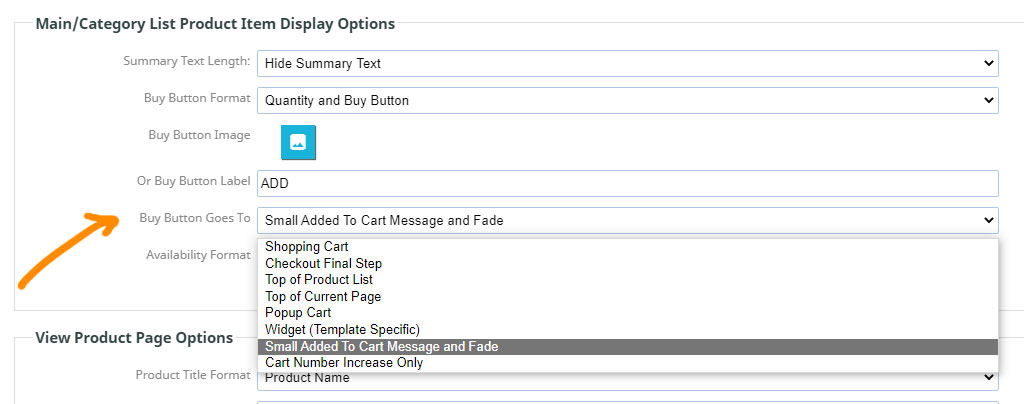
More From This Section
Find out the different shopping cart layouts available via the Content Management System
If you're using the right templates, you can make use of the new featured products boxes - heres how
You can set the buy action to allow your customers to view their shopping cart in a popup, or other options such as a small notification.
Learn how to increase the size of the thumbnails on Product and Category pages
You can add a search option to appear on your shopping page via the DESIGN > CUSTOMISE DISPLAY OPTIONS area.
How to set your Contentbox page content to full browser width, and some options for fullwidth gallery pages and product lists.
FAQ Topics
Building your site
Advanced Page Types
E-Commerce
- Shopping Basics
- Category Management
- Products
- Product Options
- Layout and Formatting
- Payment Options
- Processing Orders
- Advanced Ecommerce
- Product Pricing, Currencies
- Plugins
- Wholesale
- Bookings Management System
- Freight - Couriers
- Stock & Quantities
- Vouchers, Discounts, Loyalty Points
- Selling Photos / Prints
- Shopping Cart Add-on Page types
- Advanced APIs / Add ons
- Point of Sale (POS)
- Reports
- Orders / Invoices
Email & Membership
- Member Management
- Members Pages / Template Customisations
- From Addresses and Reply To Email Notifications
- Global Enquiry form options
- Standard Field Names
- Webmail
- Bulk Email
- CRM Features
- Email Campaigns
- Forums & Blogs
- Pop3/Imap Email Services
- Scams and Hoaxes
- Lead Magnets / Growing Your Customer Database
- Form Spam Filtering

