Where to find your RSS feed for a Blog, News or Events page
You can add news and events information to another page by copying and pasting some HTML code into the required page.
Where to find your RSS link for a Blog, News or Event page
- Navigate in the CMS to your news or event page.
- At the bottom of the page under the TOOL TIPS you will see an API/RSS heading -
API and Widgets
Learn more about Ajax API calls and other widgets - On this page scroll to the bottom of the options find the section News API/RSS to find the relevant url e.g. /page/612656/news/rss.xml as part of an html link.
- If you are going to use the RSS link on a different website you should prepend your domain name to the link shown e.g. https://www.example.com/page/612656/news/rss.xml
- There is an option for the pages RSS feed, or a combined RSS feed that contains all news feeds available.
To add a news or events feed to another page on your website via HTML mode.
- Find the RSS link via the instructions above, but copy the full link including the RSS Feed (Site)
- Navigate to the page you'd like to add the feed to, and edit the page
- Choose the HTML button to switch to html mode, this bring bring up a bunch of text
- Paste the code in the desired spot.
- Save and Publish the page to see the changes.
Note: You can add the code wherever you like, a good place to add it would be the footer rather than the main edit window as when you have finished adding the code and revert to WYSWIG mode, the script will not be visible.
Adding it to another area such as a footer will prevent the code from being accidentaly deleted during edits
To remove the feed
- Navigate to and edit the relevant page
- Switch to HTML mode to see the relevant code
- Delete the specific code
- Save your changes
Add a Latest News snippet block via the Drag-drop and Contentbox editors.
If using the Drag-drop or Contentbox editors you can add the snippets below to automatically display a combine list of blog posts.
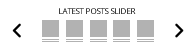
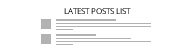
Advanced tip
While the snippet defaults to showing the combined feed if you want to show only the feed for one page you can edit the rss feed loaded by editing the snippet in HTML mode and replacing it there -
More From This Section
FAQ Topics
Building your site
Advanced Page Types
E-Commerce
- Shopping Basics
- Category Management
- Products
- Product Options
- Layout and Formatting
- Payment Options
- Processing Orders
- Advanced Ecommerce
- Product Pricing, Currencies
- Plugins
- Wholesale
- Bookings Management System
- Freight - Couriers
- Stock & Quantities
- Vouchers, Discounts, Loyalty Points
- Selling Photos / Prints
- Shopping Cart Add-on Page types
- Advanced APIs / Add ons
- Point of Sale (POS)
- Reports
- Orders / Invoices
Email & Membership
- Member Management
- Members Pages / Template Customisations
- From Addresses and Reply To Email Notifications
- Global Enquiry form options
- Standard Field Names
- Webmail
- Bulk Email
- CRM Features
- Email Campaigns
- Forums & Blogs
- Pop3/Imap Email Services
- Scams and Hoaxes
- Lead Magnets / Growing Your Customer Database
- Form Spam Filtering

