Integrating Xero (Moved to plugins area)
All support for API is chargeable, unless our system is at fault. If you wish us to investigate a fault, please confirm your agreement to pay our support fee should the issue not be a system fault. Most issues we investigate relate to invalid codes or archived records, or confusion over how to best configure the interface. API interfaces are very complicated under the hood. It takes our experienced developers time to identify what is often a simple answer such as an invalid code, which is something that a customer could have identified themselves. We cannot confirm if an issue is a system fault, until we have investigated.
To connect your website with Xero:
1) Go to E-commerce and API, Accountancy, Courier Systems Integration.
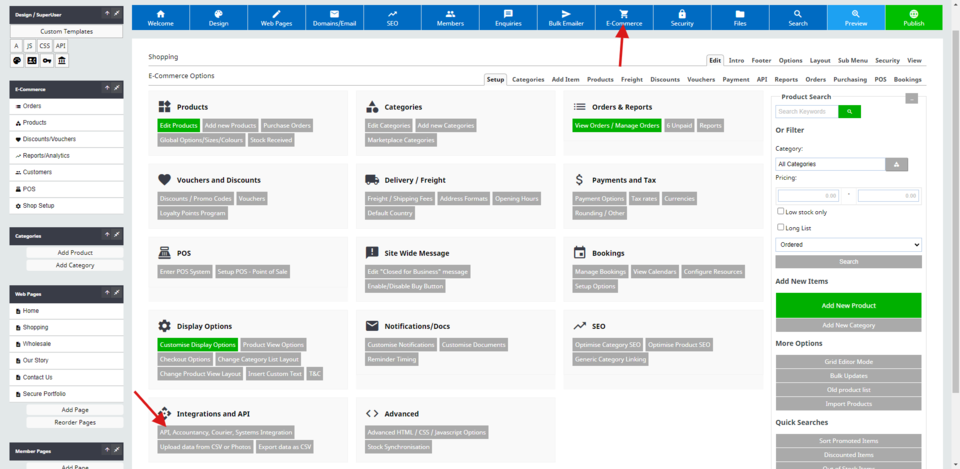
2) Ensure you are on the Business hosting plan or higher. Find Xero from the API list. Click on setup.
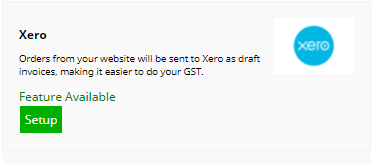
3) Choose Click here to connect a new Xero Organisation

4) Log into your Xero account in the pop up screen
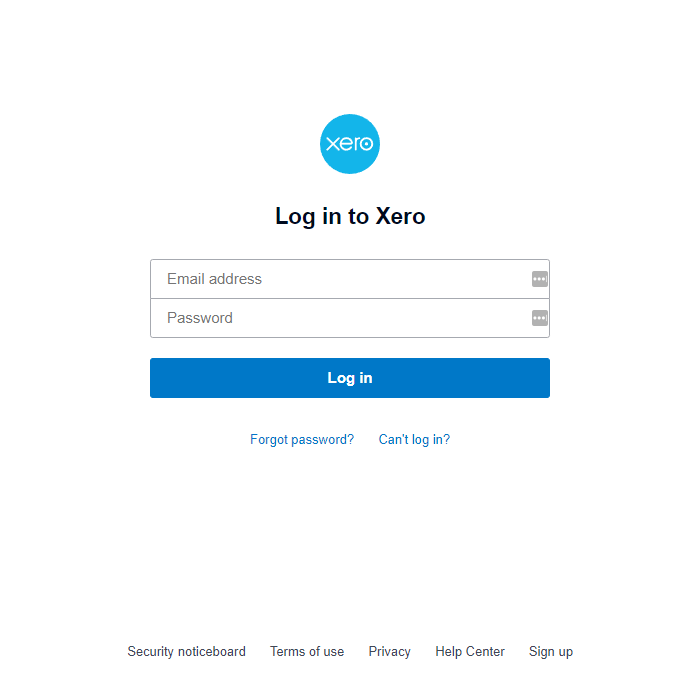
5) On your next screen click Allow Access
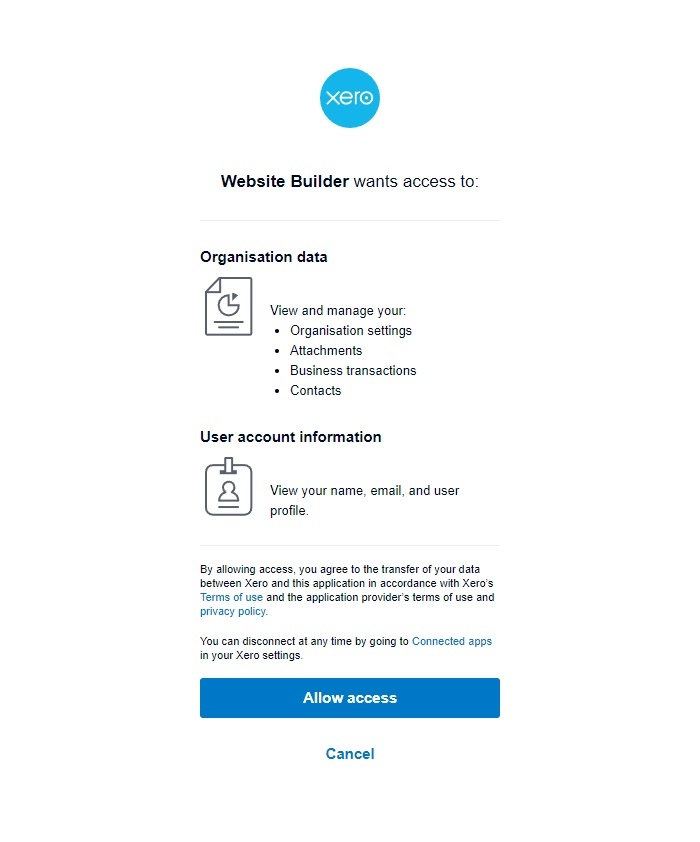
5) Choose which shopping page you would like to allow access to and click Complete Connection.
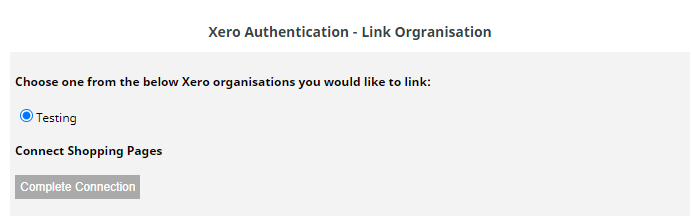
You will then see this green screen if completed successfully. Close the pop up browser and return to the CMS to continue.
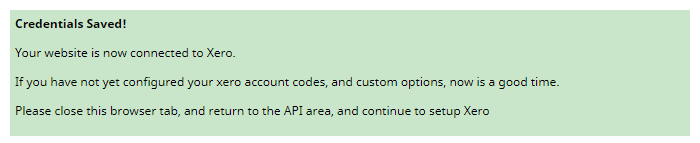
You will now see something similar to this under the API section.
You can change sales codes etc. to match your Xero ones by clicking on "Xero Config"

You can change any sales codes as below to match what you have in Xero. They must be the same for the API to talk to each other without error.
You can also change your invoices due date, type of send mode, type of inventory update, and type of contact data update required here as well.
An example of a setup might be as below:
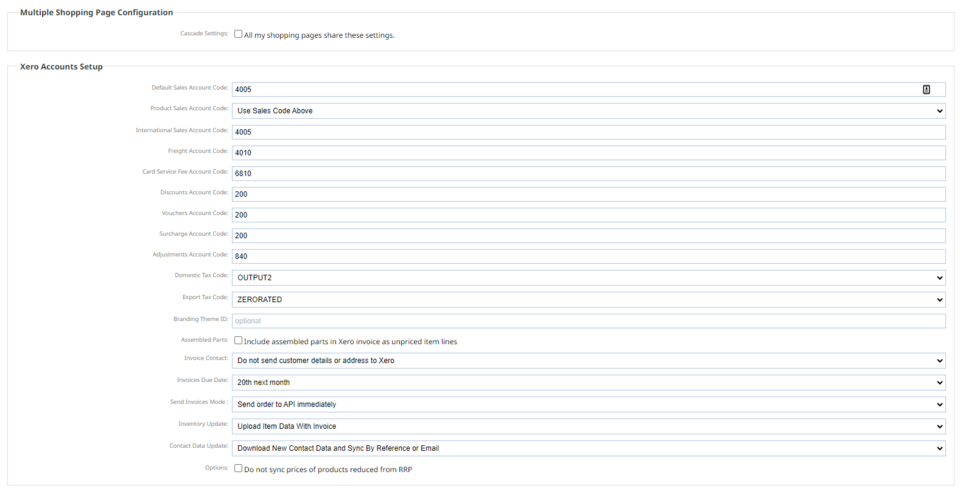
- You will then need to link and authorise you Xero Account Click the "Authorise Xero Account" link
- A popup window will appear.
- If you have more than 1 company, select the Business/Organisation to connect, and complete the authorisation steps.
More From This Section
FAQ Topics
Building your site
Advanced Page Types
E-Commerce
- Shopping Basics
- Category Management
- Products
- Product Options
- Layout and Formatting
- Payment Options
- Processing Orders
- Advanced Ecommerce
- Product Pricing, Currencies
- Plugins
- Wholesale
- Bookings Management System
- Freight - Couriers
- Stock & Quantities
- Vouchers, Discounts, Loyalty Points
- Selling Photos / Prints
- Shopping Cart Add-on Page types
- Advanced APIs / Add ons
- Point of Sale (POS)
- Reports
- Orders / Invoices
Email & Membership
- Member Management
- Members Pages / Template Customisations
- From Addresses and Reply To Email Notifications
- Global Enquiry form options
- Standard Field Names
- Webmail
- Bulk Email
- CRM Features
- Email Campaigns
- Forums & Blogs
- Pop3/Imap Email Services
- Scams and Hoaxes
- Lead Magnets / Growing Your Customer Database
- Form Spam Filtering

