Backups / Undo / Reverting to a previous version
Did you mess up? Fortunately we keep backups of each page (the last save of each day that you worked on it) here's how to restore a page from these backup files:
How to restore a page backup
- Log in (if you aren't already)
- Navigate to the page editor of the page in question (click the edit icon on the blue page name button)
- Click the blue "Backups" button on the bottom right of the page.
- View the list of backups and options
- Select "Restore" next to the version of the page you want to restore.
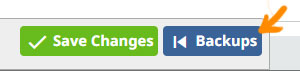
Note that there are several buttons associated with each version, the function of these buttons being -
- View - this displays this version of the page as you saved it
- Source - this displays the HTML source code of the page as you saved it
- Restore - the magic button that puts the saved v ersion of your page back how it was
- Delete - this permanently deletes this backup (don't click this unless you are really sure you will never need this version again)
More From This Section
Do want to make your life easier? Here's a great list of keyboard shortcuts to read and print out
Did you mess up? Fortunately we keep backups of each page (the last save of each day that you worked on it) here's how to restore a page from these backup files
You can give individual members access to update individual preselect pages. This is good for advertisers or club profiles.
Will you backup my website while it's under construction, or while its offline while I take a holiday?
FAQ Topics
Building your site
Advanced Page Types
E-Commerce
- Shopping Basics
- Category Management
- Products
- Product Options
- Layout and Formatting
- Payment Options
- Processing Orders
- Advanced Ecommerce
- Product Pricing, Currencies
- Plugins
- Wholesale
- Bookings Management System
- Freight - Couriers
- Stock & Quantities
- Vouchers, Discounts, Loyalty Points
- Selling Photos / Prints
- Shopping Cart Add-on Page types
- Advanced APIs / Add ons
- Point of Sale (POS)
- Reports
- Orders / Invoices
Email & Membership
- Member Management
- Members Pages / Template Customisations
- From Addresses and Reply To Email Notifications
- Global Enquiry form options
- Standard Field Names
- Webmail
- Bulk Email
- CRM Features
- Email Campaigns
- Forums & Blogs
- Pop3/Imap Email Services
- Scams and Hoaxes
- Lead Magnets / Growing Your Customer Database
- Form Spam Filtering

