How do I change the look of my menu buttons?
Make a backup of your existing theme
Prior to making changes to your menu, you should back up your current theme.
This will allow you to quickly revert to your original menu if you do not like the look of any of the menus applied.
Changing your menu style
Place cursor over Design Settings then select More Design Options and then Menu Management
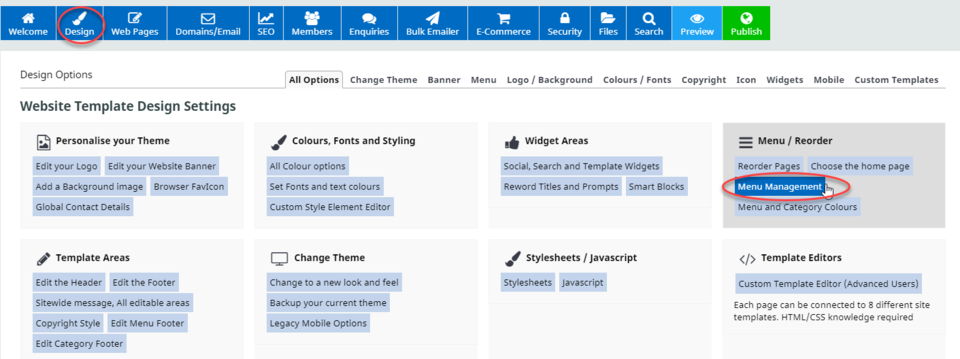
then Select a menu button design

Then click on the style of button you prefer.

Note this will be applied to all of your buttons, the labels on each button will be unaffected. If you want to use your own graphic to replace buttons see the "Menu button images" elsewhere in this section.
Changing your menu replaces your menu.css file
Applying the new menu will replace the content of your menu.css file, so any custom changes made there will be lost. Remember to backup your theme or copy the current css to a text document if you want to reimplement some changes, or look to apply your customisations to the DESIGN > CUSTOM STYLE ELEMENTS area.
Restoring your old menu
If you don't like any of the new menu styles and want to revert to your original menu, if you made a backup of the theme as recommended above - you can then restore the old theme.
More From This Section
How do I change the name of a menu button? or specify the order of a menu button.
Also options for SEO
...to custom-designed website template and standard websites templates.
Place cursor over "Design Settings" then "Menu design" then select "Menu Design" This will give you the menu management screen
There are a couple of menu style options specifically for showing all menu dropdowns in a big Mega menu box.
You can create custom menu buttons and upload them individually for each page by clicking on rename [Aa] for each page, then browsing for your menu button, then click save
How to add photos or links or other content beneath the menu buttons.
How to change your menu template to allow for CSS manipulation
FAQ Topics
Building your site
Advanced Page Types
E-Commerce
- Shopping Basics
- Category Management
- Products
- Product Options
- Layout and Formatting
- Payment Options
- Processing Orders
- Advanced Ecommerce
- Product Pricing, Currencies
- Plugins
- Wholesale
- Bookings Management System
- Freight - Couriers
- Stock & Quantities
- Vouchers, Discounts, Loyalty Points
- Selling Photos / Prints
- Shopping Cart Add-on Page types
- Advanced APIs / Add ons
- Point of Sale (POS)
- Reports
- Orders / Invoices
Email & Membership
- Member Management
- Members Pages / Template Customisations
- From Addresses and Reply To Email Notifications
- Global Enquiry form options
- Standard Field Names
- Webmail
- Bulk Email
- CRM Features
- Email Campaigns
- Forums & Blogs
- Pop3/Imap Email Services
- Scams and Hoaxes
- Lead Magnets / Growing Your Customer Database
- Form Spam Filtering

