Uploading photos in bulk
How to upload photos in bulk - basic method using drag and drop
- In your web browser navigate to Files - Photo Manager.
- On your computer, open the file directory containing the images you want to upload.
- Select all of the images you want to upload (recommend doing small batches at a time) and then drag them to the are under Upload New Image File.
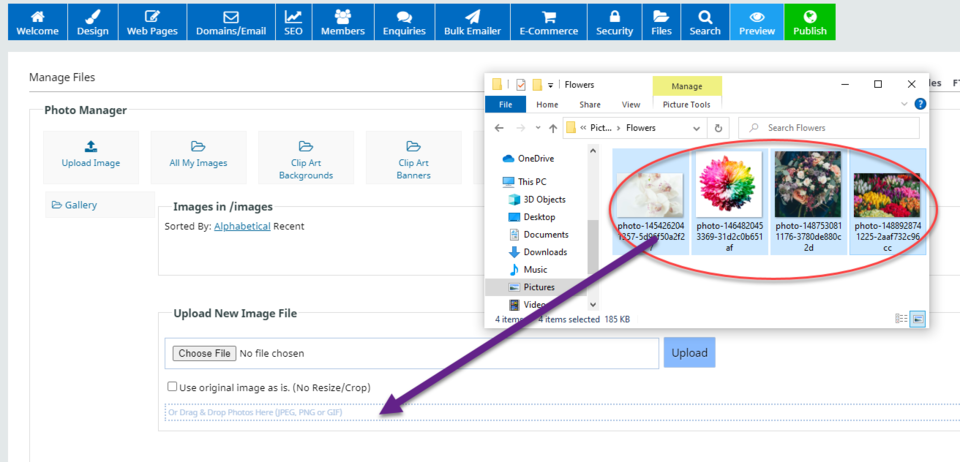
How to upload photos in bulk (Old Legacy Method)
- Download or install some FTP software. FTP is a traditional way of moving large numbers of files around the internet quickly and easily. FTP means file transfer protocol.
- Download WS_FTP from here: http://www.ipswitch.com/Downloads/
- Create an FTP profile for your website. You will get these settings/instructions by clicking on the "manage files" area within the content management system. It's well down on the left menu.
- Once you have established an FTP connection to your website, then you should change directory to the "images" folder.
- Select the directory of web friendly images, then click the copy to server button... eg so if the whole folder is copied along with the photos in it. eg if the folder is called "myphotos" then on the server, it would now be in a new subdirectory , eg "images/myphotos"
- Now login to content management system using your web browser,
- Create a new gallery or shopping page as required.
- look for an "upload images in bulk" link
- Click on the sub directory you wish to import or enter the directory pathname from the previous steps.
- All your photos will be automatically imported into the database. You should now be able to view the page and see all the thumbnails automatically.
More From This Section
Here is the procedure for uploading images to your website.
Here's how to bulk upload your photos to your website.
You can quickly and easily add or import an image from another page or website.
Each gallery page can now have its image dimensions and cropping rules set per-page
If you upload a different photo with the same filename, then the thumbnail will not be regenerated. Either use a different filename for photo changes, or click the "regenerate thumbnails" option after publishing.
Possibly because you have a popup blocker. Or otherwise your files may be corrupt or incorrectly named, or you using a non standard web browser. read on
Here is how to check how much filespace you are using.
It means you have been logged out and will need to log back in
FAQ Topics
Building your site
Advanced Page Types
E-Commerce
- Shopping Basics
- Category Management
- Products
- Product Options
- Layout and Formatting
- Payment Options
- Processing Orders
- Advanced Ecommerce
- Product Pricing, Currencies
- Plugins
- Wholesale
- Bookings Management System
- Freight - Couriers
- Stock & Quantities
- Vouchers, Discounts, Loyalty Points
- Selling Photos / Prints
- Shopping Cart Add-on Page types
- Advanced APIs / Add ons
- Point of Sale (POS)
- Reports
- Orders / Invoices
Email & Membership
- Member Management
- Members Pages / Template Customisations
- From Addresses and Reply To Email Notifications
- Global Enquiry form options
- Standard Field Names
- Webmail
- Bulk Email
- CRM Features
- Email Campaigns
- Forums & Blogs
- Pop3/Imap Email Services
- Scams and Hoaxes
- Lead Magnets / Growing Your Customer Database
- Form Spam Filtering

